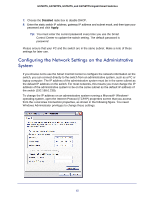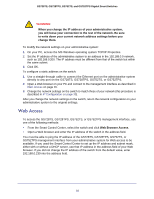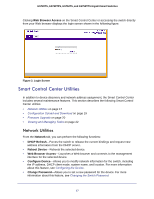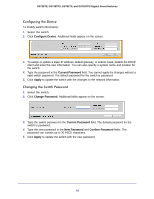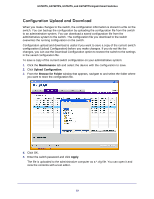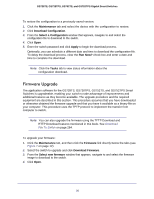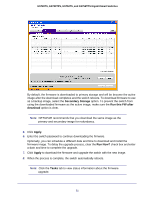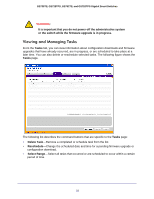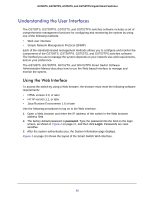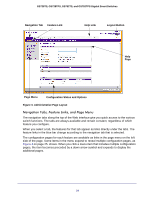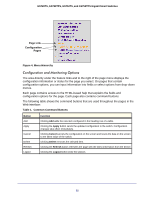Netgear GS728TS GS7xxTS-TPS Software Admin Manual - Page 20
Firmware Upgrade, Maintenance, Download Configuration, Select a Configuration, Apply, Run Now?, Tasks
 |
View all Netgear GS728TS manuals
Add to My Manuals
Save this manual to your list of manuals |
Page 20 highlights
GS728TS, GS728TPS, GS752TS, and GS752TPS Gigabit Smart Switches To restore the configuration to a previously saved version: 1. Click the Maintenance tab and select the device with the configuration to restore. 2. Click Download Configuration. 3. From the Select a Configuration window that appears, navigate to and select the configuration file to download to the switch. 4. Click Open. 5. Enter the switch password and click Apply to begin the download process. Optionally, you can schedule a different date and time to download the configuration file. To delay the download process, clear the Run Now? check box and enter a date and time to complete the download. Note: Click the Tasks tab to view status information about the configuration download. Firmware Upgrade The application software for the GS728TS, GS728TPS, GS752TS, and GS752TPS Smart Switches is upgradeable, enabling your switch to take advantage of improvements and additional features as they become available. The upgrade procedure and the required equipment are described in this section. This procedure assumes that you have downloaded or otherwise obtained the firmware upgrade and that you have it available as a binary file on your computer. This procedure uses the TFTP protocol to implement the transfer from computer to switch. Note: You can also upgrade the firmware using the TFTP Download and HTTP Download features mentioned in this book. See Download File To Switch on page 284. To upgrade your firmware: 1. Click the Maintenance tab, and then click the Firmware link directly below the tabs (see Figure 1 on page 12). 2. Select the switch to upgrade and click Download Firmware. 3. From the Select new firmware window that appears, navigate to and select the firmware image to download to the switch. 4. Click Open. 20