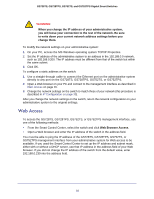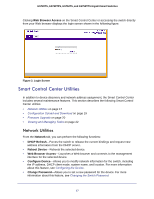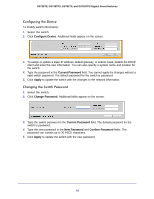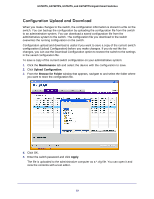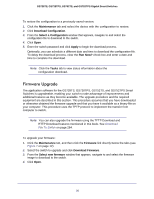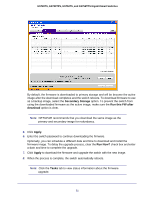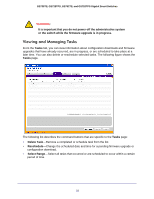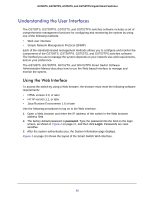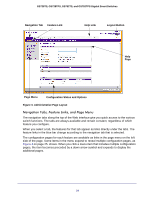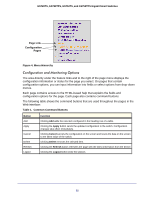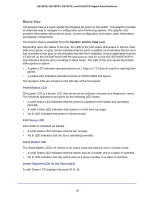Netgear GS728TS GS7xxTS-TPS Software Admin Manual - Page 21
Secondary Storage, Run this FW after, download, Apply., Run Now?, Tasks, check box and enter
 |
View all Netgear GS728TS manuals
Add to My Manuals
Save this manual to your list of manuals |
Page 21 highlights
GS728TS, GS728TPS, GS752TS, and GS752TPS Gigabit Smart Switches By default, the firmware is downloaded to primary storage and will be become the active image after the download completes and the switch reboots. To download firmware to use as a backup image, select the Secondary Storage option. To prevent the switch from using the downloaded firmware as the active image, make sure the Run this FW after download option is clear. Note: NETGEAR recommends that you download the same image as the primary and secondary image for redundancy. 5. Click Apply. 6. Enter the switch password to continue downloading the firmware. Optionally, you can schedule a different date and time to download and install the firmware image. To delay the upgrade process, clear the Run Now? check box and enter a date and time to complete the upgrade. 7. Click Apply to download the firmware and upgrade the switch with the new image. 8. When the process is complete, the switch automatically reboots. Note: Click the Tasks tab to view status information about the firmware upgrade. 21