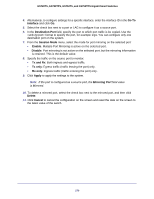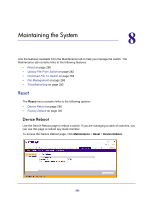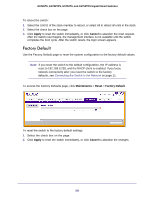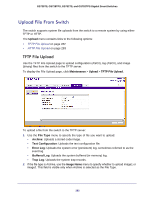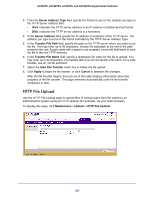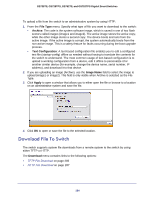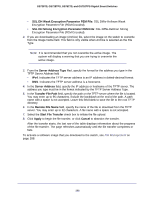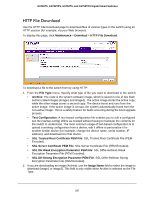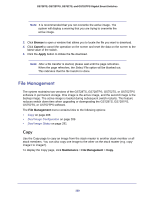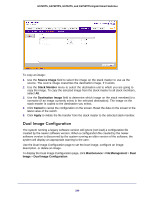Netgear GS728TS GS7xxTS-TPS Software Admin Manual - Page 284
Download File To Switch, File Type, Archive, Text Configuration, Image Name, Apply, Download
 |
View all Netgear GS728TS manuals
Add to My Manuals
Save this manual to your list of manuals |
Page 284 highlights
GS728TS, GS728TPS, GS752TS, and GS752TPS Gigabit Smart Switches To upload a file from the switch to an administrative system by using HTTP: 1. From the File Type menu, Specify what type of file you want to download to the switch: • Archive: The code is the system software image, which is saved in one of two flash sectors called images (image1 and image2). The active image stores the active copy; while the other image stores a second copy. The device boots and runs from the active image. If the active image is corrupt, the system automatically boots from the non-active image. This is a safety feature for faults occurring during the boot upgrade process. • Text Configuration: A text-based configuration file enables you to edit a configured text file (startup-config) offline as needed without having to translate the contents for the switch to understand. The most common usage of text-based configuration is to upload a working configuration from a device, edit it offline to personalize it for another similar device (for example, change the device name, serial number, IP address), and download it to that device. 2. If you are uploading an image (Archive), use the Image Name field to select the image to upload (image1 or image2). This field is only visible when Archive is selected as the File Type. 3. Click Apply to open a window that allows you to either open the file or browse to a location on an administrative system and save the file. 4. Click OK to open or save the file to the selected location. Download File To Switch The switch supports system file downloads from a remote system to the switch by using either TFTP or HTTP. The Download menu contains links to the following options: • TFTP File Download on page 285 • HTTP File Download on page 287 284