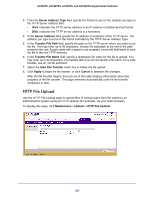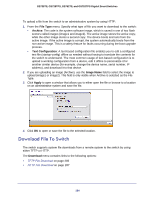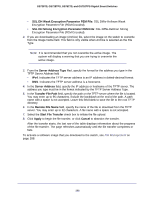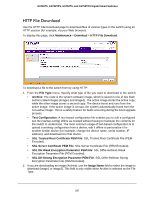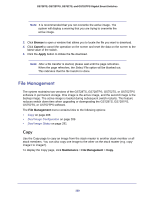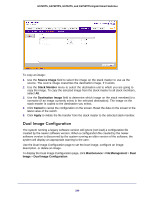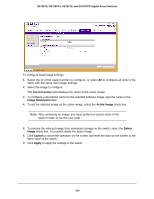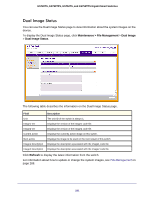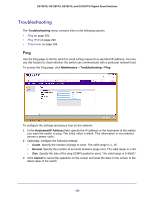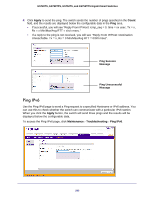Netgear GS728TS GS7xxTS-TPS Software Admin Manual - Page 288
File Management, Copy, Browse, Cancel, Apply, Maintenance
 |
View all Netgear GS728TS manuals
Add to My Manuals
Save this manual to your list of manuals |
Page 288 highlights
GS728TS, GS728TPS, GS752TS, and GS752TPS Gigabit Smart Switches Note: It is recommended that you not overwrite the active image. The system will display a warning that you are trying to overwrite the active image. 3. Click Browse to open a window that allows you to locate the file you want to download. 4. Click Cancel to cancel the operation on the screen and reset the data on the screen to the latest value of the switch. 5. Click the Apply button to initiate the file download. Note: After a file transfer is started, please wait until the page refreshes. When the page refreshes, the Select File option will be blanked out. This indicates that the file transfer is done. File Management The system maintains two versions of the GS728TS, GS728TPS, GS752TS, or GS752TPS software in permanent storage. One image is the active image, and the second image is the backup image. The active image is loaded during subsequent switch restarts. This feature reduces switch down time when upgrading or downgrading the GS728TS, GS728TPS, GS752TS, or GS752TPS software. The File Management menu contains links to the following options: • Copy on page 288 • Dual Image Configuration on page 289 • Dual Image Status on page 291 Copy Use the Copy page to copy an image from the stack master to another stack member or all stack members. You can also copy one image to the other on the stack master (e.g. copy image1 to image2). To display the Copy page, click Maintenance > File Management > Copy. 288