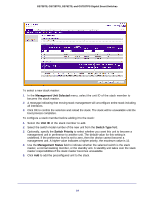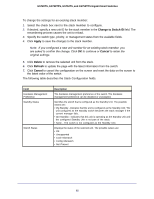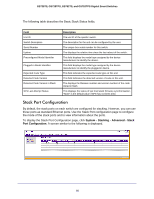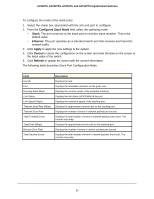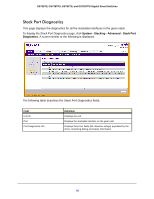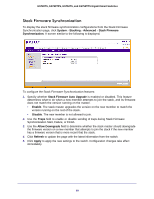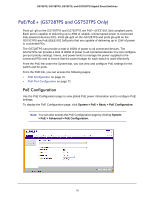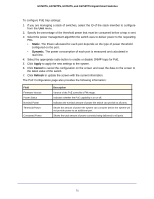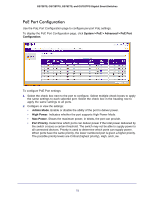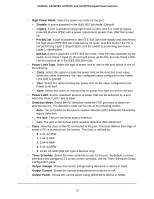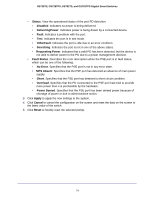Netgear GS728TS GS7xxTS-TPS Software Admin Manual - Page 69
Stack Firmware Synchronization, System, Stacking, Advanced, Stack Firmware, Synchronization
 |
View all Netgear GS728TS manuals
Add to My Manuals
Save this manual to your list of manuals |
Page 69 highlights
GS728TS, GS728TPS, GS752TS, and GS752TPS Gigabit Smart Switches Stack Firmware Synchronization To display the stack firmware synchronization configurations from the Stack Firmware Synchronization page, click System Stacking Advanced Stack Firmware Synchronization. A screen similar to the following is displayed. To configure the Stack Firmware Synchronization features: 1. Specify whether Stack Firmware Auto Upgrade is enabled or disabled. This feature determines what to do when a new member attempts to join the stack, and its firmware does not match the version running on the master. • Enable. The stack master upgrades the version on the new member to match the version running on the rest of the stack. • Disable. The new member is not allowed to join. 2. Use the Traps field to enable or disable sending of traps during Stack Firmware Synchronization Start, Failure, or Finish. 3. Use the Allow Downgrade field to determine whether the stack master should downgrade the firmware version on a new member that attempts to join the stack if the new member has a firmware version that is more recent that the stack. 4. Click Refresh to update the page with the latest information from the switch. 5. Click Apply to apply the new settings to the switch. Configuration changes take effect immediately. 69