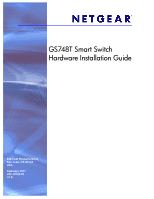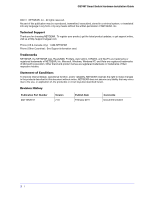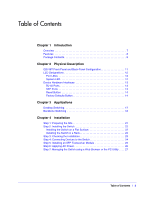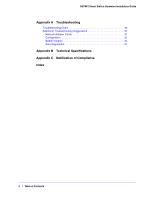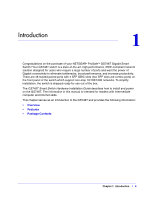Netgear GS748Tv4 GS748Tv4 Hardware Installation Guide
Netgear GS748Tv4 Manual
 |
View all Netgear GS748Tv4 manuals
Add to My Manuals
Save this manual to your list of manuals |
Netgear GS748Tv4 manual content summary:
- Netgear GS748Tv4 | GS748Tv4 Hardware Installation Guide - Page 1
GS748T Smart Switch Hardware Installation Guide 350 East Plumeria Drive San Jose, CA 95134 USA February 2011 202-10725-01 v1.0 - Netgear GS748Tv4 | GS748Tv4 Hardware Installation Guide - Page 2
GS748T Smart Switch Hardware Installation Guide ©2011 NETGEAR, Inc. All rights reserved. No part of this publication may be reproduced, transmitted, transcribed, stored in a retrieval system, or translated into any language in any form or by any means without the written permission of NETGEAR, Inc. - Netgear GS748Tv4 | GS748Tv4 Hardware Installation Guide - Page 3
Description GS748T Front-Panel and Back-Panel Configuration 11 LED Designations 12 Port LEDs 12 System LED 12 Device Hardware Interfaces 13 RJ-45 Ports 13 SFP Ports 13 Reset Button 14 Factory Defaults Button 14 Chapter 3 Applications Desktop Switching 17 Backbone Switching 18 Chapter - Netgear GS748Tv4 | GS748Tv4 Hardware Installation Guide - Page 4
GS748T Smart Switch Hardware Installation Guide Appendix A Troubleshooting Troubleshooting Chart 30 Additional Troubleshooting Suggestions 31 Network Adapter Cards 31 Configuration 31 Switch Integrity 31 Auto-Negotiation 31 Appendix B Technical Specifications Appendix C Notification of - Netgear GS748Tv4 | GS748Tv4 Hardware Installation Guide - Page 5
GS748T Smart Switch Hardware Installation Guide Table of Contents | 5 - Netgear GS748Tv4 | GS748Tv4 Hardware Installation Guide - Page 6
ports) on the front panel of the switch which support non-stop 10/100/1000 networks. To simplify installation, the switch is shipped ready for use out of the box. The GS748T Smart Switch Hardware Installation Guide describes how to install and power on the GS748T. The information in this manual - Netgear GS748Tv4 | GS748Tv4 Hardware Installation Guide - Page 7
GS748T Smart Switch Hardware Installation Guide Overview The NETGEAR GS748T Gigabit Smart Switch provides 48 twisted-pair ports with four built-in Small Form Factor (SFP) GBIC slots that support nonstop 1000M fiber networks. Using these Gigabit slots, you can create high-speed connections to a - Netgear GS748Tv4 | GS748Tv4 Hardware Installation Guide - Page 8
GS748T Smart Switch Hardware Installation Guide Features The following list identifies the key features of the GS748T: • Forty-eight 10/100/1000 Mbps auto-sensing Gigabit-Ethernet switching ports. • Two SFP combo ports. • Two dedicated 1000M SFP fiber ports. • Full NETGEAR Smart Switch functionality - Netgear GS748Tv4 | GS748Tv4 Hardware Installation Guide - Page 9
Factory Default Figure 1. Package Contents Verify that the package contains the following: • GS748T Gigabit Smart Switch • Rubber footpads for tabletop installation • Rackmounting kits • Power cord • Installation guide • Smart Switch Resource CD with NETGEAR Smart Control Center and User's Manual - Netgear GS748Tv4 | GS748Tv4 Hardware Installation Guide - Page 10
2. Physical Description 2 This chapter describes the GS748T Gigabit Smart Switch hardware features. Topics include: • GS748T Front-Panel and Back-Panel Configuration • LED Designations • Device Hardware Interfaces Chapter 2: Physical Description | 10 - Netgear GS748Tv4 | GS748Tv4 Hardware Installation Guide - Page 11
1000 Mbps SFP Gigabit Ethernet switching ports • Reset button to restart the device • Recessed default reset button to restore the device back to the factory defaults • Link, Speed, and Activity LEDs for each port • Power and Status LED Figure 3 illustrates the NETGEAR GS748T back panel. Figure - Netgear GS748Tv4 | GS748Tv4 Hardware Installation Guide - Page 12
GS748T Smart Switch Hardware Installation Guide LED Designations Port LEDs The following table describes the RJ-45, combo, and dedicated SFP port LED designations. There are two LEDs for each RJ-45 port. Each SFP port has its own indication LED. LED Designation Link/Speed/ACT LED mode for - Netgear GS748Tv4 | GS748Tv4 Hardware Installation Guide - Page 13
GS748T Smart Switch Hardware Installation Guide Device Hardware Interfaces RJ-45 Ports RJ-45 ports are autosensing ports. When inserting a cable into an RJ-45 port, the switch automatically ascertains the maximum speed (10, 100, or 1000 Mbps) and duplex mode (half-duplex or full-duplex) of the - Netgear GS748Tv4 | GS748Tv4 Hardware Installation Guide - Page 14
(POST). Factory Defaults Button The Smart Switch has a Factory Defaults button on the front panel so that you can remove the current configuration and return the device to its factory settings. When you enable the Factory Defaults button, all settings including the password, VLAN settings, and port - Netgear GS748Tv4 | GS748Tv4 Hardware Installation Guide - Page 15
GS748T Smart Switch Hardware Installation Guide Chapter 2: Physical Description | 15 - Netgear GS748Tv4 | GS748Tv4 Hardware Installation Guide - Page 16
3. Applications 3 Your GS748T Gigabit Smart Switch is designed to provide flexibility in configuring your network connections. It can be used as your only network traffic-distribution device or with 10 Mbps, 100 Mbps, and 1000 Mbps hubs and switches. Chapter 3: Applications | 16 - Netgear GS748Tv4 | GS748Tv4 Hardware Installation Guide - Page 17
GS748T Smart Switch Hardware Installation Guide Desktop Switching The GS748T can be used as a desktop switch to build a small network that enables users to have 1000 Mbps access to a file server. With full-duplex enabled, the switch port connected to the server or PC can provide 2000 Mbps throughput - Netgear GS748Tv4 | GS748Tv4 Hardware Installation Guide - Page 18
GS748T Smart Switch Hardware Installation Guide Backbone Switching You can use the GS748T Gigabit Smart Switch as a backbone switch in a small network that gives users high-speed access to servers and other network devices. GS748T GS748T 1 2 3 4 5 6 7 8 9 10 11 12 13 14 15 16 17 18 19 20 - Netgear GS748Tv4 | GS748Tv4 Hardware Installation Guide - Page 19
GS748T Smart Switch Hardware Installation Guide Chapter 3: Applications | 19 - Netgear GS748Tv4 | GS748Tv4 Hardware Installation Guide - Page 20
describes the installation procedures for your GS748T Gigabit Smart Switch. Switch installation involves the following steps: Step 1: Preparing the Site Step 2: Installing the Switch Step 3: Checking the Installation Step 4: Connecting Devices to the Switch Step 5: Installing an SFP Transceiver - Netgear GS748Tv4 | GS748Tv4 Hardware Installation Guide - Page 21
GS748T Smart Switch Hardware Installation Guide Step 1: Preparing the Site Before you install the switch, ensure the operating environment meets the site requirements in the following table. Characteristics Requirements Mounting • Desktop installations - Provide a flat table or shelf surface. • - Netgear GS748Tv4 | GS748Tv4 Hardware Installation Guide - Page 22
GS748T Smart Switch Hardware Installation Guide Step 2: Installing the Switch The GS748T can be used on a flat surface or mounted in a standard network equipment rack. Installing the Switch on a Flat Surface The switch ships with four self-adhesive rubber footpads. Stick one rubber footpad on each - Netgear GS748Tv4 | GS748Tv4 Hardware Installation Guide - Page 23
GS748T Smart Switch Hardware Installation Guide Step 3: Checking the Installation Before applying power to the switch, perform the following steps: • Inspect the equipment thoroughly. • Verify that all cables are installed correctly. • Check cable routing to make sure cables are not damaged - Netgear GS748Tv4 | GS748Tv4 Hardware Installation Guide - Page 24
GS748T Smart Switch Hardware Installation Guide Step 4: Connecting Devices to the Switch The following procedure describes how to connect PCs to the switch's RJ-45 ports. The GS748T contains Auto Uplink technology, which allows the attaching of devices using either straight-through or crossover - Netgear GS748Tv4 | GS748Tv4 Hardware Installation Guide - Page 25
GS748T Smart Switch Hardware Installation Guide Step 5: Installing an SFP Transceiver Module The following procedure describes how to install an optional SFP transceiver module into one of the SFP ports of the switch. Note: Contact your NETGEAR sales office to buy these modules. If you do not want - Netgear GS748Tv4 | GS748Tv4 Hardware Installation Guide - Page 26
GS748T Smart Switch Hardware Installation Guide Step 6: Applying AC Power The GS748T Gigabit Smart Switch does not have an ON/OFF switch. Power must be controlled by the power cord connection. Before connecting the power cord, select an AC outlet that is not controlled by a wall switch switch. 2. - Netgear GS748Tv4 | GS748Tv4 Hardware Installation Guide - Page 27
be configured using a Web browser or a program called Smart Control Center. For more information about managing the switch, see the GS748T Software Administration Manual on the Smart Switch Resource CD. Note: The switch is configured with a default IP address of 192.168.0.239 and a subnet mask of - Netgear GS748Tv4 | GS748Tv4 Hardware Installation Guide - Page 28
GS748T Smart Switch Hardware Installation Guide 28 | Chapter 4: Installation - Netgear GS748Tv4 | GS748Tv4 Hardware Installation Guide - Page 29
A. Troubleshooting A This chapter provides information about troubleshooting the NETGEAR Smart Switch. Topics include the following: • Troubleshooting Chart • Additional Troubleshooting Suggestions Appendix A: Troubleshooting | 29 - Netgear GS748Tv4 | GS748Tv4 Hardware Installation Guide - Page 30
GS748T Smart Switch Hardware Installation Guide Troubleshooting Chart The following table lists symptoms, causes, and solutions of possible problems. sure that the plug is properly inserted and locked into the port at both the switch and the connecting device. Ensure all cables used are correct and - Netgear GS748Tv4 | GS748Tv4 Hardware Installation Guide - Page 31
GS748T Smart Switch Hardware Installation Guide Additional Troubleshooting Suggestions If the suggestions in Troubleshooting Chart do not resolve the problem, refer to the troubleshooting suggestions in this section. Network Adapter Cards Ensure the network adapter cards installed in the PCs are in - Netgear GS748Tv4 | GS748Tv4 Hardware Installation Guide - Page 32
GS748T Smart Switch Hardware Installation Guide 32 | Appendix A: Troubleshooting - Netgear GS748Tv4 | GS748Tv4 Hardware Installation Guide - Page 33
802.1Q VLAN IEEE 802.3ad Link Aggregation IEEE 802.1D Spanning Tree Protocol IEEE 802.1w Rapid Spanning Tree Protocol IEEE 802.1X Port Security IEEE 802.1AB LLDP IEEE 802.3s MSTP SNMP v1, v2c, and v3 HTTP and HTTPS Port Mirroring (RX, TX, and Both) IGMP Snooping v1/v2/v3 IEEE 802.1p Class of Service - Netgear GS748Tv4 | GS748Tv4 Hardware Installation Guide - Page 34
GS748T Smart Switch Hardware Installation Guide Interface 48 RJ-45 connectors for 10BASE-T, 100BASE-TX, and 1000BASE-T (Auto Uplink™ on all ports) Two SFP combo ports for SFP modules Two dedicated SFP ports for SFP modules LEDs Per RJ-45 port: Speed/Link/Activity Per SFP port: Link/Activity Per - Netgear GS748Tv4 | GS748Tv4 Hardware Installation Guide - Page 35
GS748T Smart Switch Hardware Installation Guide Electromagnetic Emissions CE Class A, including EN 55022 (CISPR 22), EN 55024, and EN 50082-1 FCC Part 15 Class A VCCI Class A C-Tick MIC Safety UL/cUL CE EN 60950-1 Appendix B: Technical Specifications | 35 - Netgear GS748Tv4 | GS748Tv4 Hardware Installation Guide - Page 36
firmware limits operation to only the channels allowed in a particular Region or Country. Therefore, all options described in this user's guide may We, NETGEAR, Inc., 350 East Plumeria Drive, San Jose, CA 95134, declare under our sole responsibility that the GS748T Gigabit Smart Switch complies with - Netgear GS748Tv4 | GS748Tv4 Hardware Installation Guide - Page 37
Regulations of the Canadian Department of Communications. European Union The GS748T Gigabit Smart Switch complies with essential requirements of EU EMC Directive 2004/108/EC and Low Voltage Directive 2006/95/EC as supported by applying the following test methods and standards: • EN55022: 2006 - Netgear GS748Tv4 | GS748Tv4 Hardware Installation Guide - Page 38
Installation 23 Class of Service 7 compliance 36 Connecting Devices to the Switch 24, 25 Crossover 13 D Default Reset Button 11 Device Hardware Interfaces 13 Duplex Mode 13 F Factory Default Button 14 Factory Defaults 11 Flat Surface 22 Full-duplex 7 G Gigabit Ports 7 I IEEE 802.3x 8 IEEE Standards - Netgear GS748Tv4 | GS748Tv4 Hardware Installation Guide - Page 39
GS748T Smart Switch Hardware Installation Guide System LEDs 12 T technical support 2 Temperature 21 trademarks 2 Traffic Control 7 Troubleshooting Chart 30 U User Intervention 13 User's Manual 9 UTP 24 V Ventilation 21 VLAN 7 W Web-based Graphical User Interface 7 Index | 39

February 2011
202-10725-01
v1.0
350 East Plumeria Drive
San Jose, CA 95134
USA
GS748T Smart Switch
Hardware Installation Guide