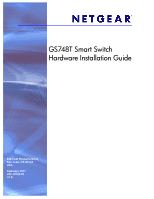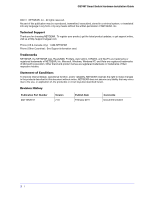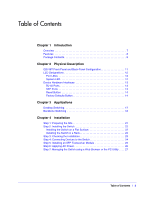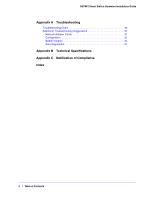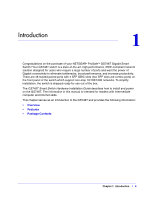Table of Contents
|
3
Table of Contents
Chapter 1
Introduction
Overview . . . . . . . . . . . . . . . . . . . . . . . . . . . . . . . . . . . . . . . . . . . . . . . . . . . 7
Features . . . . . . . . . . . . . . . . . . . . . . . . . . . . . . . . . . . . . . . . . . . . . . . . . . . 8
Package Contents . . . . . . . . . . . . . . . . . . . . . . . . . . . . . . . . . . . . . . . . . . . . 9
Chapter 2
Physical Description
GS748T Front-Panel and Back-Panel Configuration. . . . . . . . . . . . . . . . . 11
LED Designations . . . . . . . . . . . . . . . . . . . . . . . . . . . . . . . . . . . . . . . . . . . 12
Port LEDs . . . . . . . . . . . . . . . . . . . . . . . . . . . . . . . . . . . . . . . . . . . . . . . 12
System LED. . . . . . . . . . . . . . . . . . . . . . . . . . . . . . . . . . . . . . . . . . . . . . 12
Device Hardware Interfaces . . . . . . . . . . . . . . . . . . . . . . . . . . . . . . . . . . . 13
RJ-45 Ports . . . . . . . . . . . . . . . . . . . . . . . . . . . . . . . . . . . . . . . . . . . . . . 13
SFP Ports . . . . . . . . . . . . . . . . . . . . . . . . . . . . . . . . . . . . . . . . . . . . . . . 13
Reset Button . . . . . . . . . . . . . . . . . . . . . . . . . . . . . . . . . . . . . . . . . . . . . 14
Factory Defaults Button . . . . . . . . . . . . . . . . . . . . . . . . . . . . . . . . . . . . . 14
Chapter 3
Applications
Desktop Switching. . . . . . . . . . . . . . . . . . . . . . . . . . . . . . . . . . . . . . . . . . . 17
Backbone Switching . . . . . . . . . . . . . . . . . . . . . . . . . . . . . . . . . . . . . . . . . 18
Chapter 4
Installation
Step 1: Preparing the Site . . . . . . . . . . . . . . . . . . . . . . . . . . . . . . . . . . . . . 21
Step 2: Installing the Switch . . . . . . . . . . . . . . . . . . . . . . . . . . . . . . . . . . . 22
Installing the Switch on a Flat Surface. . . . . . . . . . . . . . . . . . . . . . . . . . 22
Installing the Switch in a Rack. . . . . . . . . . . . . . . . . . . . . . . . . . . . . . . . 22
Step 3: Checking the Installation. . . . . . . . . . . . . . . . . . . . . . . . . . . . . . . . 23
Step 4: Connecting Devices to the Switch. . . . . . . . . . . . . . . . . . . . . . . . . 24
Step 5: Installing an SFP Transceiver Module . . . . . . . . . . . . . . . . . . . . . 25
Step 6: Applying AC Power . . . . . . . . . . . . . . . . . . . . . . . . . . . . . . . . . . . . 26
Step 7: Managing the Switch using a Web Browser or the PC Utility . . . . 27