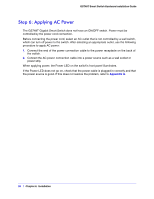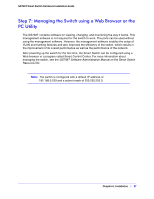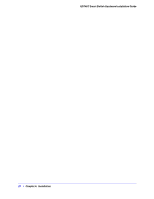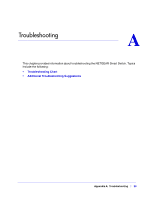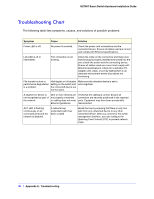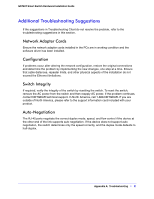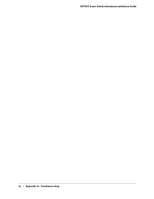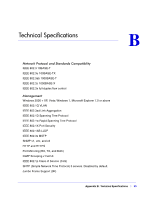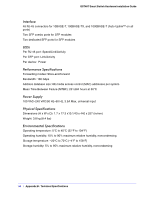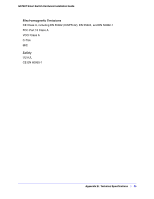Netgear GS748Tv4 GS748Tv4 Hardware Installation Guide - Page 30
Troubleshooting Chart, Appendix A, GS748T Smart Switch Hardware Installation Guide
 |
View all Netgear GS748Tv4 manuals
Add to My Manuals
Save this manual to your list of manuals |
Page 30 highlights
GS748T Smart Switch Hardware Installation Guide Troubleshooting Chart The following table lists symptoms, causes, and solutions of possible problems. Symptom Cause Solution Power LED is off. No power is received. Check the power cord connections and the connected device. Ensure all cables used are correct and comply with Ethernet specifications. Link LED is off or intermittent. Port connection is not working. Check the crimp on the connectors and make sure that the plug is properly inserted and locked into the port at both the switch and the connecting device. Ensure all cables used are correct and comply with Ethernet specifications. Check for a defective PC adapter card, cable, or port by testing them in an alternate environment where all products are functioning. File transfer is slow or performance degradation is a problem. Half-duplex or full-duplex setting on the switch and the connected device are not the same. Make sure the attached device is set to auto-negotiate. A segment or device is not recognized as part of the network. One or more devices are not properly connected, or cabling does not meet Ethernet guidelines. Verify that the cabling is correct. Ensure all connectors are securely positioned in the required ports. Equipment may have been accidentally disconnected. ACT LED is flashing continuously on all connected ports and the network is disabled. A network loop (redundant path) has been created. Break the loop by ensuring that there is only one path from any networked device to any other networked device. After you connect to the switch management interface, you can configure the Spanning Tree Protocol (STP) to prevent network loops. 30 | Appendix A: Troubleshooting