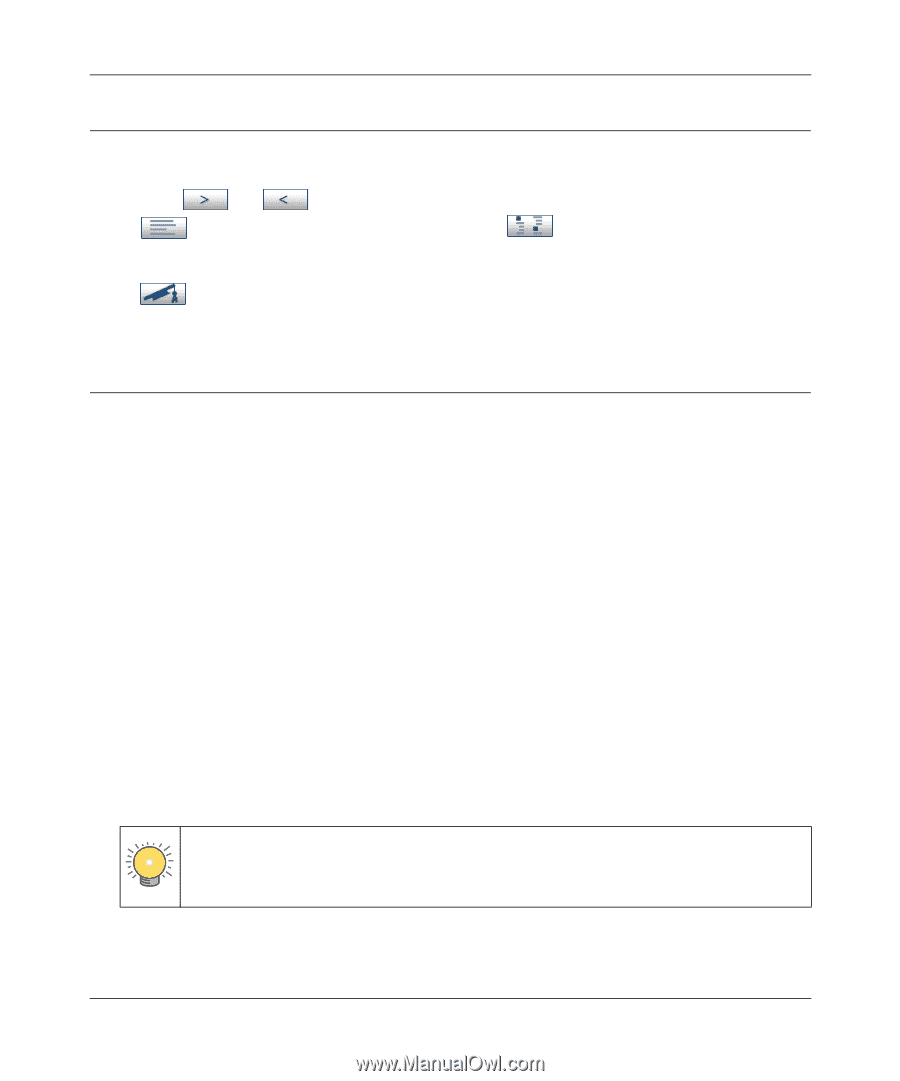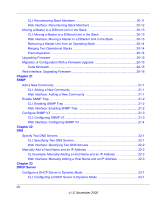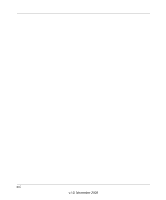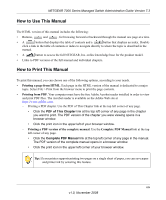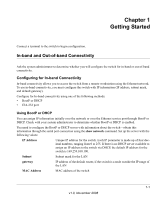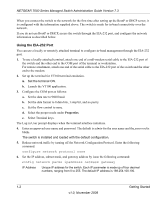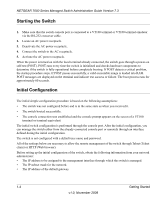Netgear GSM7328Sv1 7000 Series Managed Switch Administration Guide for Softwar - Page 19
How to Use This Manual, PDF of This Complete PDF Manual
 |
View all Netgear GSM7328Sv1 manuals
Add to My Manuals
Save this manual to your list of manuals |
Page 19 highlights
NETGEAR 7000 Series Managed Switch Administration Guide Version 7.3 How to Use This Manual The HTML version of this manual includes the following: • Buttons, and , for browsing forward or backward through the manual one page at a time. •A button that displays the table of contents and a button that displays an index. Double- click a link in the table of contents or index to navigate directly to where the topic is described in the manual. •A button to access the full NETGEAR, Inc. online knowledge base for the product model. • Links to PDF versions of the full manual and individual chapters. How to Print This Manual To print this manual, you can choose one of the following options, according to your needs. • Printing a page from HTML. Each page in the HTML version of the manual is dedicated to a major topic. Select File > Print from the browser menu to print the page contents. • Printing from PDF. Your computer must have the free Adobe Acrobat reader installed in order to view and print PDF files. The Acrobat reader is available on the Adobe Web site at http://www.adobe.com. - Printing a PDF chapter. Use the PDF of This Chapter link at the top left corner of any page. • Click the PDF of This Chapter link at the top left corner of any page in the chapter you want to print. The PDF version of the chapter you were viewing opens in a browser window. • Click the print icon in the upper left of your browser window. - Printing a PDF version of the complete manual. Use the Complete PDF Manual link at the top left corner of any page. • Click the Complete PDF Manual link at the top left corner of any page in the manual. The PDF version of the complete manual opens in a browser window. • Click the print icon in the upper left corner of your browser window. Tip: If your printer supports printing two pages on a single sheet of paper, you can save paper and printer ink by selecting this feature. xix v1.0, November 2008