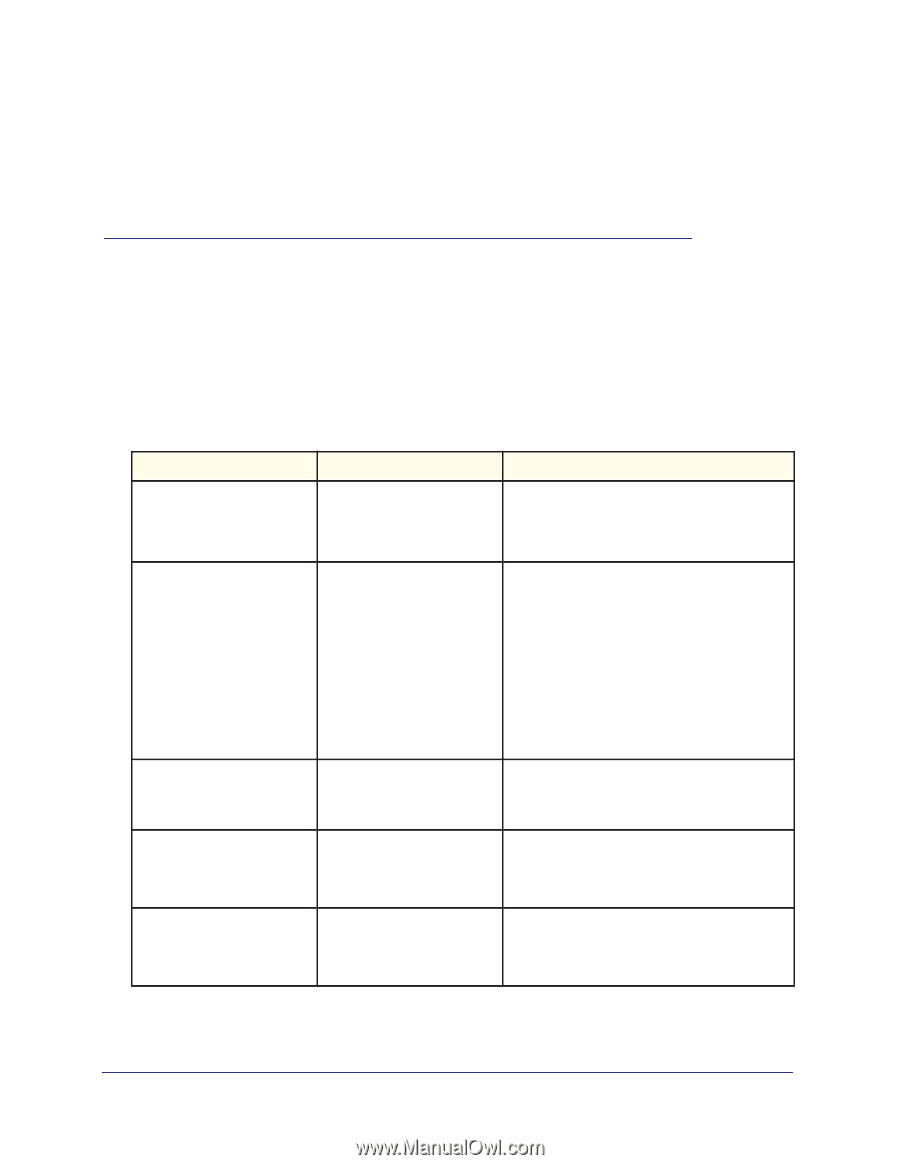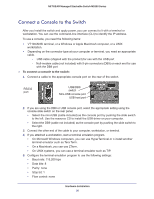Netgear M5300-28G3 Hardware Installation Guide - Page 22
Troubleshooting, Troubleshooting Chart - problems
 |
View all Netgear M5300-28G3 manuals
Add to My Manuals
Save this manual to your list of manuals |
Page 22 highlights
3. Troubleshooting 3 Troubleshooting Chart The following table lists symptoms, causes, and solutions of possible problems. Table 3. Troubleshooting chart Problem Cause Solution Power LED is off. No power is received. Link LED is off or intermittent. Port connection is not working. Check the power cord connections for the switch at the switch and the connected device. Make sure that all cables used are correct and comply with Ethernet specifications. • Check the crimp on the connectors. Make sure that the plug is fully inserted and locked into the port at both the switch and the connecting device. • Make sure that all cables used are correct and comply with Ethernet specifications. See Appendix A, Technical Specifications on page 24. • Check for a defective adapter card, cable, or port by testing it in an alternate environment where all products are functioning. Slow file transfer or there is performance degradation. Half- or full-duplex setting on • Make sure that the attached device is set to the switch and the connected auto negotiate. device are not the same. • Check the system message log. A segment or device is not recognized as part of the network. One or more devices are not Verify that the cabling is correct. Be sure that all properly connected, or cabling connectors are securely positioned in the does not meet Ethernet required ports. Equipment might have been guidelines. accidentally disconnected. ACT LED flashes continuously on all connected ports, and the network is disabled. A network loop (redundant path) has been created. Break the loop by ensuring that there is only one path from any networked device to any other networked device. 22