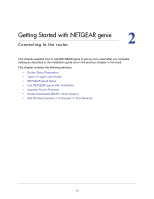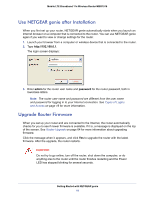Netgear MBR1516 User Manual - Page 19
Router Dashboard (BASIC Home Screen), Internet, Wireless, Attached Devices, Parental Controls - update
 |
View all Netgear MBR1516 manuals
Add to My Manuals
Save this manual to your list of manuals |
Page 19 highlights
Mobile LTE Broadband 11n Wireless Router MBR1516 Router Dashboard (BASIC Home Screen) The router BASIC Home screen has a dashboard that lets you see the status of your Internet connection and network at a glance. You can click any of the five sections of the dashboard to view more detailed information. The left column has the menus, and at the top there is an ADVANCED tab that is used to access additional menus and screens. Menus (Click the ADVANCED tab to view more) Language Dashboard (Click to view details) Help Figure 5. Router BASIC Home screen with dashboard, language, and online help • Home. This dashboard screen displays when you log in to the router. • Internet. Set, update, and check the ISP settings of your router. • Wireless. View or change the wireless settings for your router. • Attached Devices. View the devices connected to your network. • Parental Controls. Download and set up parental controls to prevent objectionable content from reaching your computers. • SMS Message. Send and receive SMS messages. • ADVANCED tab. Set the router up for unique situations such as when remote access by IP or by domain name from the Internet is needed. See Chapter 7, Advanced Settings. Using this tab requires a solid understanding of networking concepts. • Help & Support. Go to the NETGEAR support site to get information, help, and product documentation. These links work once you have an Internet connection. Getting Started with NETGEAR genie 19