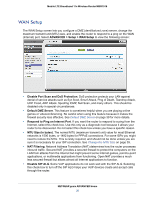Netgear MBR1516 User Manual - Page 37
ADVANCED > Setup > Mobile Broadband Settings, Wireless Button Configuration - external antenna
 |
View all Netgear MBR1516 manuals
Add to My Manuals
Save this manual to your list of manuals |
Page 37 highlights
Mobile LTE Broadband 11n Wireless Router MBR1516 ¾ To configure your mobile broadband account access: 1. Select ADVANCED > Setup > Mobile Broadband Settings to view the following screen: The following settings are provided: • User Name. The account login user name. • Password. The account password for authentication. • Country. The country where mobile broadband service is provided. • Internet Service Provider. The Internet service provider of the 4G network. • PIN code. The PIN code of the SIM card if the PIN has been enabled. • Access Number. The phone number of the remote site. • APN. The access point name. • PDP Type. The type of packet data protocol. • Use internal antenna. The Mobile LTE Broadband 11n Wireless Router MBR1516 uses internal antennas unless you choose to boost reception with external antennas. • Wireless Button Configuration. Choose whether you want the WPS button to control WiFi only or both WiFi and wireless broadband. • Connection Status. The status of the current WAN port. 2. Click Apply to save your settings. 3. Click Connect when you want to connect manually to the network. 4. Click Disconnect when you want to disconnect manually from the current network. NETGEAR genie ADVANCED Home 37