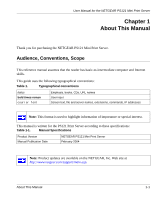Contents
iii
Contents
Chapter 1
About This Manual
Audience, Conventions, Scope
......................................................................................
1-1
Chapter 2
Introduction
About the NETGEAR PS121 Mini Print Server
..............................................................
2-1
Key Features
..................................................................................................................
2-2
What’s in the Box?
..........................................................................................................
2-3
Hardware Description
.....................................................................................................
2-4
Status Indicators
.......................................................................................................
2-4
The USB Port
...........................................................................................................
2-5
Diagnostic/Reset Push Button
.................................................................................
2-6
How to Restore the Factory Default Settings
....................................................
2-6
How to Generate a Diagnostic Printout
.............................................................
2-6
Chapter 3
Setup
Verify Printer and Network Readiness
............................................................................
3-1
Observe these Precautions
............................................................................................
3-1
Overview of PS121 Print Server Setup
..........................................................................
3-2
PS121 Default Factory Settings
...............................................................................
3-2
First, Connect the Print Server and Printer to Your Network
..........................................
3-3
Now, Install and Configure the PS121 Software
.............................................................
3-4
Finally, Set Up Each Computer to Use the PS121
.........................................................
3-6
Chapter 4
Troubleshooting
Basic Functioning
...........................................................................................................
4-1
The mini print server has no power
..........................................................................
4-1
No lights are lit on the mini print server
....................................................................
4-2
Printing Errors
.................................................................................................................
4-2
The printer is printing "garbage" characters
.............................................................
4-2
Windows error message appears when printing
......................................................
4-2