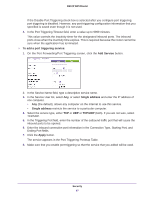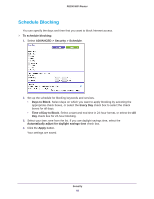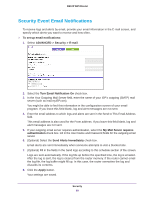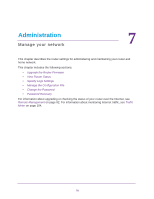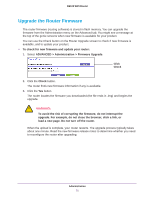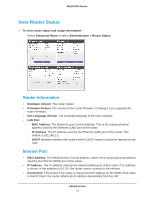Netgear R6100 User Manual - Page 67
To add a port triggering service, Add Service, Single address, TCP/UDP, Apply
 |
View all Netgear R6100 manuals
Add to My Manuals
Save this manual to your list of manuals |
Page 67 highlights
R6100 WiFi Router If the Disable Port Triggering check box is selected after you configure port triggering, port triggering is disabled. However, any port triggering configuration information that you specified is saved even though it is not used. 4. In the Port Triggering Timeout field, enter a value up to 9999 minutes. This value controls the inactivity timer for the designated inbound ports. The inbound ports close when the inactivity time expires. This is required because the router cannot be sure when the application has terminated. To add a port triggering service: 1. On the Port Forwarding/Port Triggering screen, click the Add Service button. 2. In the Service Name field, type a descriptive service name. 3. In the Service User list, select Any, or select Single address and enter the IP address of one computer. • Any (the default), allows any computer on the Internet to use this service. • Single address restricts the service to a particular computer. 4. Select the service type, either TCP or UDP or TCP/UDP (both). If you are not sure, select TCP/UDP. 5. In the Triggering Port field, enter the number of the outbound traffic port that will cause the inbound ports to be opened. 6. Enter the inbound connection port information in the Connection Type, Starting Port, and Ending Port fields. 7. Click the Apply button. The service appears in the Port Triggering Portmap Table. 8. Make sure that you enable port triggering so that the service that you added will be used. Security 67