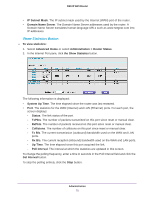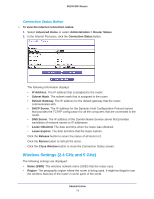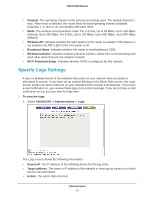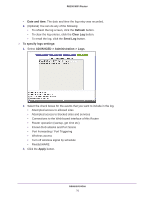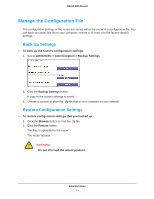Netgear R6100 User Manual - Page 78
Erase the Current Configuration Settings, Change the Password
 |
View all Netgear R6100 manuals
Add to My Manuals
Save this manual to your list of manuals |
Page 78 highlights
R6100 WiFi Router Erase the Current Configuration Settings You can use the Erase button to erase the configuration and restore the factory default settings. You might want to erase the settings if you move the router to a different network. You can also use the Reset button on the back of the router to erase the configuration and restore the factory settings. (See Factory Settings on page 117). To erase the configuration settings: Click the Erase button. The factory default settings are restored. The password for the user name admin is password and the LAN IP address is 192.168.1.1. DHCP is enabled. Change the Password This feature let you change the default password that is used to log in to the router with the user name admin. This is not the same as changing the password for wireless access. The label on the bottom of your router shows your unique wireless network name (SSID) and password for wireless access (see Label on page 11). To set the password for the user name admin: 1. Select ADVANCED > Administration > Set Password. 2. On the Set Password screen, type the old password, and type the new password twice. 3. If you want to be able to recover the password, select the Enable Password Recovery check box. 4. Click the Apply button. Your changes take effect. Administration 78