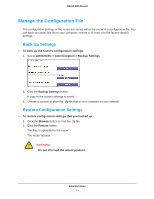Netgear R6100 User Manual - Page 82
Set Up a Wireless Schedule, View or Change WPS Settings
 |
View all Netgear R6100 manuals
Add to My Manuals
Save this manual to your list of manuals |
Page 82 highlights
R6100 WiFi Router Set Up a Wireless Schedule You can use this feature to turn off the wireless signal from your router at times when you do not need a wireless connection. For example, you could turn it off for the weekend if you leave town. To configure and enable the wireless schedule: 1. Select ADVANCED > Advanced Setup > Wireless Settings. The Advanced Wireless Settings screen displays. 2. Click the Add a new period button. The screen adjusts: 3. Use the lists, radio buttons, and check boxes to set up a period during which you want to turn off the wireless signal. 4. Click the Apply button. The Advanced Wireless Settings screen displays. 5. Select the Turn off wireless signal by schedule check box to activate the schedule. 6. Click the Apply button. View or Change WPS Settings To specify WPS Settings: 1. Select ADVANCED > Advanced Setup > Wireless Settings. 2. Scroll down to display the WPS settings: Advanced Settings 82