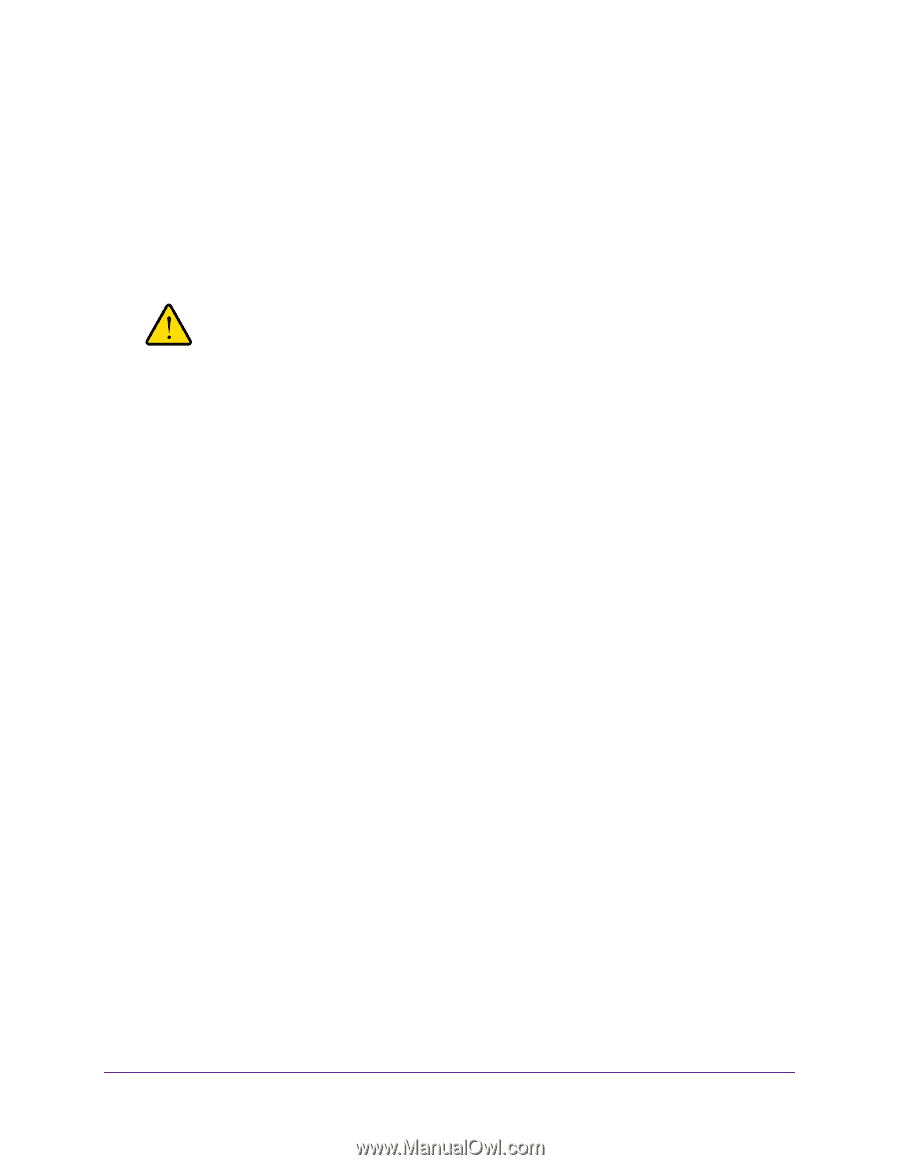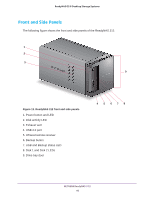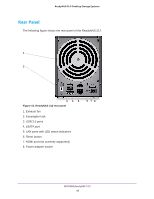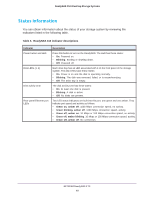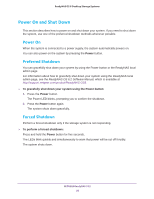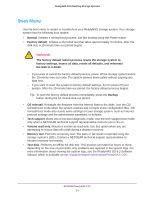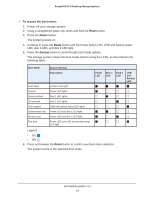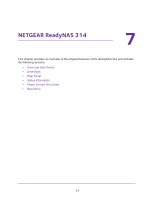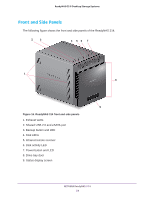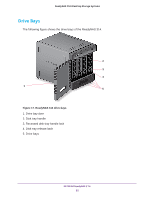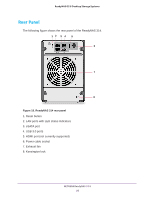Netgear RN204 Hardware Manual - Page 51
Boot Menu, The factory default reboot process resets the storage system
 |
View all Netgear RN204 manuals
Add to My Manuals
Save this manual to your list of manuals |
Page 51 highlights
ReadyNAS OS 6 Desktop Storage Systems Boot Menu Use the boot menu to restart or troubleshoot your ReadyNAS storage system. Your storage system has the following boot modes: • Normal. Initiates a normal boot process, just like booting using the Power button. • Factory default. Initiates a short disk test that takes approximately 5 minutes. After the disk test, a 10-minute time-out period begins. WARNING: The factory default reboot process resets the storage system to factory settings, erases all data, resets all defaults, and reformats the disk to X-RAID. - If you want to cancel the factory default process, power off the storage system before the 10-minute time-out ends. The system powers down safely without causing any data loss. - If you want to reset the system to factory default settings, do not power off your system. After the 10-minute time-out period, the factory default process begins. Tip: To start the factory default process immediately, press the Backup button during the 10-minute time-out period. • OS reinstall. Reinstalls the firmware from the internal flash to the disks. Use the OS reinstall boot mode when the system crashes and corrupts some configuration files. OS reinstall boot mode also resets some settings on your storage system, such as Internet protocol settings and the administrator password, to defaults. • Tech support. Boots into a low-level diagnostic mode. Use the tech support boot mode only when a NETGEAR technical support representative instructs you to do so. • Volume read only. Mounts a volume as read-only. Use this option when you are attempting to rescue data off a disk during a disaster recovery. • Memory test. Performs a memory test. The pass or fail result is reported using the storage system's LEDs. Contact a NETGEAR technical support representative to interpret memory test results. • Test disk. Performs an offline full disk test. This process can take four hours or more, depending on the size of your disks. Any problems are reported in the system logs. For more information about viewing the system logs, see the ReadyNAS OS 6.2 Software Manual, which is available at http://support.netgear.com/product/ReadyNAS-OS6. NETGEAR ReadyNAS 312 51