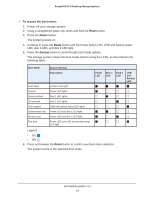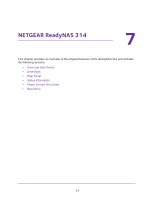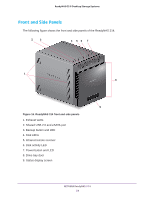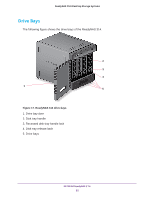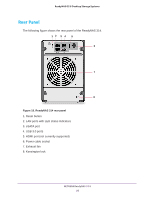Netgear RN204 Hardware Manual - Page 57
Table 6., ReadyNAS 314 indicator descriptions
 |
View all Netgear RN204 manuals
Add to My Manuals
Save this manual to your list of manuals |
Page 57 highlights
ReadyNAS OS 6 Desktop Storage Systems Status Information You can obtain information about the status of your storage system by reviewing the indicators listed in the following table. Table 6. ReadyNAS 314 indicator descriptions Indicator Power button and LED Disk LEDs (1, 2, 3, 4) Disk activity LED Rear panel Ethernet port LEDs Status display screen Description Press this button to turn on the ReadyNAS. The LED has these states: • On. Powered on. • Blinking. Booting or shutting down. • Off. Powered off. Each drive bay has an LED associated with it, in numerical order from left to right along the top of the front panel of the storage system. The disk LEDs have these states: • On. Power is on and the disk is operating normally. • Blinking. The disk was removed, failed, or is resynchronizing. See the display screen for details. • Off. The drive bay is empty. The disk activity LED has these states: • On. At least one disk is present. • Blinking. A disk is active. • Off. No disks are present. Two LED status indicators are built into this port, one green and one amber. They indicate port speed and activity as follows: • Green on, amber off. 1000 Mbps connection speed, no activity. • Green blinking, amber off. 1000 Mbps connection speed, activity. • Green off, amber on. 10 Mbps or 100 Mbps connection speed, no activity. • Green off, amber blinking. 10 Mbps or 100 Mbps connection speed, activity. • Green off, amber off. No connection. Displays messages about the status of your storage system. Note that the status display screen goes to sleep to prevent burn-in. To wake it, press the Power button once. If the storage system reports an abnormal operation or error, the status display screen stays on. NETGEAR ReadyNAS 314 57