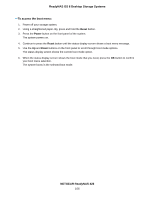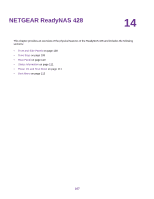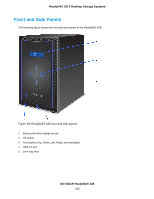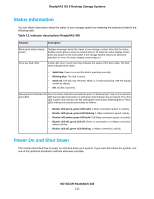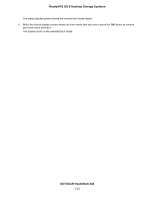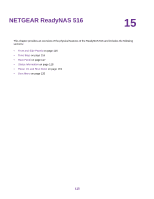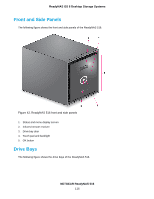Netgear RN316 Hardware Manual - Page 111
Status Information, Power On and Shut Down
 |
View all Netgear RN316 manuals
Add to My Manuals
Save this manual to your list of manuals |
Page 111 highlights
ReadyNAS OS 6 Desktop Storage Systems Status Information You can obtain information about the status of your storage system by reviewing the indicators listed in the following table. Table 13. Indicator descriptions ReadyNAS 428 Indicator Description Front panel status display screen Displays messages about the status of your storage system. Note that the status display screen goes to sleep to prevent burn-in. To wake the status display screen, press any button on the front panel. If the storage system reports an abnormal operation or error, the status display screen stays on. Drive bay disk LEDs A disk LED next to each drive bay indicates the status of the disk inside. The disk LEDs indicate these states: • Solid blue. Power is on and the disk is operating normally. • Blinking blue. The disk is active. • Solid red. The disk was removed, failed, or is resynchronizing. See the display screen for details. • Off. No disk is present. Rear panel 1G Ethernet LAN Two LED status indicators are built into each 1G Ethernet port. One LED is a bicolor port LEDs LED that can light solid amber or solid green and indicates the port speed. The other LED is green and indicates the link (solid green) and activity (blinking green). These LEDs indicate port speed and activity as follows: • Bicolor LED green, green LED solid. 1 Gbps connection speed, no activity. • Bicolor LED green, green LED blinking. 1 Gbps connection speed, activity. • Bicolor LED amber, green LED solid. 100 Mbps connection speed, no activity. • Bicolor LED off, green LED off. Either no connection or 10 Mbps connection without activity. • Bicolor LED off, green LED blinking. 10 Mbps connection, activity. Power On and Shut Down This section describes how to power on and shut down your system. If you must shut down the system, use one of the preferred shutdown methods whenever possible. NETGEAR ReadyNAS 428 111