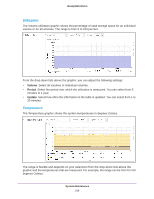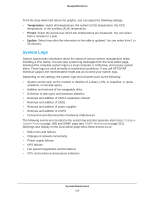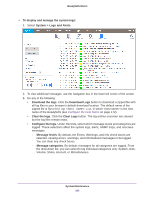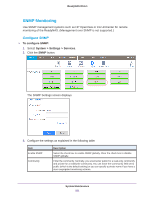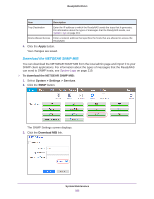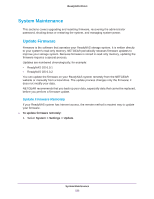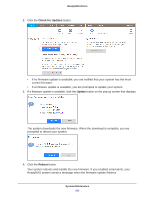Netgear RN51600 Software Manual - Page 219
System Logs, Temperature, Period, Update
 |
View all Netgear RN51600 manuals
Add to My Manuals
Save this manual to your list of manuals |
Page 219 highlights
ReadyNAS OS 6.1 From the drop-down lists above the graphic, you can adjust the following settings: • Temperature. Select all temperatures, the system (SYS) temperature, the CPU temperature, or the auxiliary (AUX) temperature. • Period. Select the period over which the temperatures are measured. You can select from 5 minutes to 1 year. • Update. Select how often the information in the table is updated. You can select from 1 to 30 minutes. System Logs System logs provide information about the status of various system management tasks, including a time stamp. You can view system log messages from the local admin page, download the complete system logs to a local computer or USB drive, and receive system alerts. These logs are used primarily to troubleshoot problems. If you call NETGEAR technical support, the representative might ask you to send your system logs. Depending on the settings, the system logs record events such as the following: • System events such as the creation or deletion of a share, LUN, or snapshot, or quota violations, or low disk space • Addition and removal of hot-swappable disks • Detection of disk types and hardware statistics • Removal and addition of eSATA expansion chassis • Removal and addition of SSDs • Removal and addition of power supplies • Removal and addition of a UPS • Connection and disconnection of external USB devices The following events are recorded in the system log and also generate alerts (see Configure System Alerts on page 169) and SNMP traps (see SNMP Monitoring on page 221). Warnings also display on the local admin page when these events occur: • Disk errors and failures • Changes in network connectivity • Power supply failures • UPS failures • Fan speed irregularities and fan failures • CPU and enclosure temperature violations System Maintenance 219