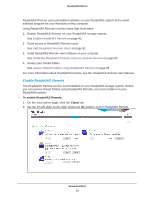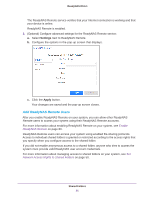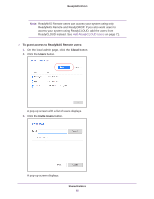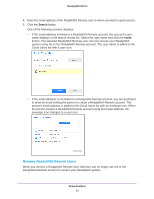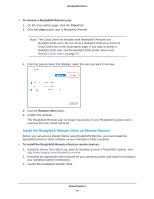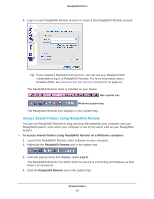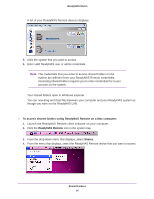Netgear RN51600 Software Manual - Page 81
Add ReadyNAS Remote Users, Settings, Apply
 |
View all Netgear RN51600 manuals
Add to My Manuals
Save this manual to your list of manuals |
Page 81 highlights
ReadyNAS OS 6.1 The ReadyNAS Remote service verifies that your Internet connection is working and that your device is online. ReadyNAS Remote is enabled. 3. (Optional) Configure advanced settings for the ReadyNAS Remote service: a. Select Settings next to ReadyNAS Remote. b. Configure the options in the pop-up screen that displays. c. Click the Apply button. Your changes are saved and the pop-up screen closes. Add ReadyNAS Remote Users After you enable ReadyNAS Remote on your system, you can allow other ReadyNAS Remote users to access your system using their ReadyNAS Remote accounts. For more information about enabling ReadyNAS Remote on your system, see Enable ReadyNAS Remote on page 80. ReadyNAS Remote users can access your system using enabled file-sharing protocols. Access to individual shared folders is granted or restricted according to the access rights that you specify when you configure access to the shared folder. If you did not enable anonymous access to a shared folder, anyone who tries to access the system must provide valid ReadyNAS user account credentials. For more information about managing access to shared folders on your system, see Set Network Access Rights to Shared Folders on page 50. Shared Folders 81