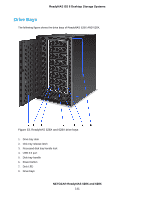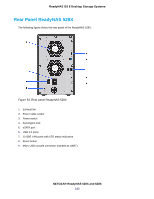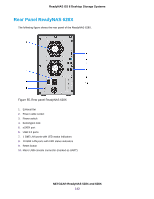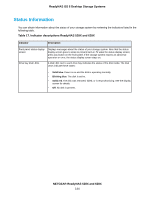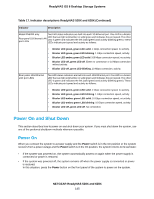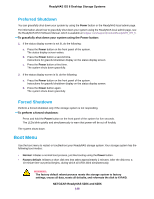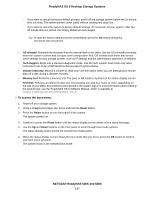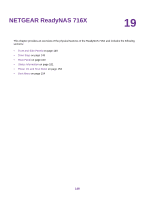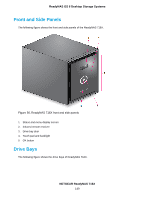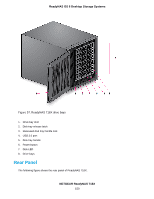Netgear RN628X00 Hardware Manual - Page 146
To gracefully shut down your system using the Power button, To perform a forced shutdown, NETGEAR
 |
View all Netgear RN628X00 manuals
Add to My Manuals
Save this manual to your list of manuals |
Page 146 highlights
ReadyNAS OS 6 Desktop Storage Systems Preferred Shutdown You can gracefully shut down your system by using the Power button or the ReadyNAS local admin page. For information about how to gracefully shut down your system using the ReadyNAS local admin page, see the ReadyNAS OS 6 Software Manual, which is available at netgear.com/support/product/ReadyNAS_OS_6. To gracefully shut down your system using the Power button: 1. If the status display screen is not lit, do the following: a. Press the Power button on the front panel of the system. The status display screen wakes. b. Press the Power button a second time. Instructions for graceful shutdown display on the status display screen. c. Press the Power button a third time. The system shuts down gracefully. 2. If the status display screen is lit, do the following: a. Press the Power button on the front panel of the system. Instructions for graceful shutdown display on the status display screen. b. Press the Power button again. The system shuts down gracefully. Forced Shutdown Perform a forced shutdown only if the storage system is not responding. To perform a forced shutdown: Press and hold the Power button on the front panel of the system for five seconds. The LEDs blink quickly and simultaneously to warn that power will be cut off forcibly. The system shuts down. Boot Menu Use the boot menu to restart or troubleshoot your ReadyNAS storage system. Your storage system has the following boot modes: • Normal. Initiates a normal boot process, just like booting using the Power button. • Factory default. Initiates a short disk test that takes approximately 2 minutes. After the disk test, a 10-minute time-out period begins, during which all LEDs blink simultaneously. WARNING: The factory default reboot process resets the storage system to factory settings, erases all data, resets all defaults, and reformats the disk to X-RAID. NETGEAR ReadyNAS 528X and 628X 146