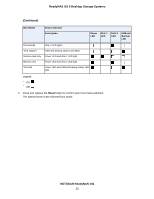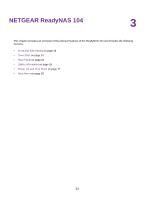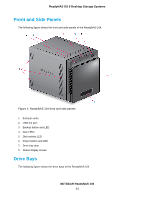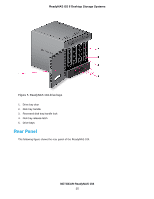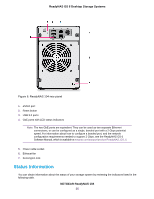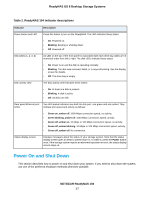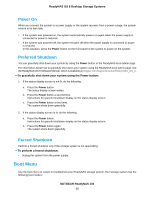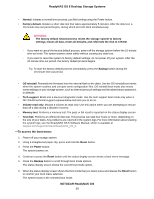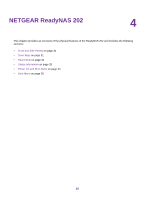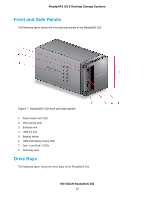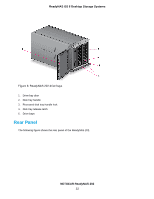Netgear RN628X00 Hardware Manual - Page 27
Power On and Shut Down, Description, Indicator, Blinking, Green on, amber off, Green blinking, Power
 |
View all Netgear RN628X00 manuals
Add to My Manuals
Save this manual to your list of manuals |
Page 27 highlights
ReadyNAS OS 6 Desktop Storage Systems Table 2. ReadyNAS 104 indicator descriptions Indicator Description Power button and LED Press this button to turn on the ReadyNAS. The LED indicates these states: • On. Powered on. • Blinking. Booting or shutting down. • Off. Powered off. Disk LEDs (1, 2, 3, 4) An LED on the top of the front panel is associated with each drive bay. LEDs are in numerical order from left to right. The disk LEDs indicate these states: • On. Power is on and the disk is operating normally. • Blinking. The disk was removed, failed, or is resynchronizing. See the display screen for details. • Off. The drive bay is empty. Disk activity LED The disk activity LED indicates these states: • On. At least one disk is present. • Blinking. A disk is active. • Off. All disks are idle. Rear panel Ethernet port Two LED status indicators are built into this port, one green and one amber. They LEDs indicate port speed and activity as follows: • Green on, amber off. 1000 Mbps connection speed, no activity. • Green blinking, amber off. 1000 Mbps connection speed, activity. • Green off, amber on. 10 Mbps or 100 Mbps connection speed, no activity. • Green off, amber blinking. 10 Mbps or 100 Mbps connection speed, activity. • Green off, amber off. No connection. Status display screen Displays messages about the status of your storage system. Note that the status display screen goes to sleep to prevent burn-in. To wake it, press the Power button once. If the storage system reports an abnormal operation or error, the status display screen stays on. Power On and Shut Down This section describes how to power on and shut down your system. If you need to shut down the system, use one of the preferred shutdown methods whenever possible. NETGEAR ReadyNAS 104 27