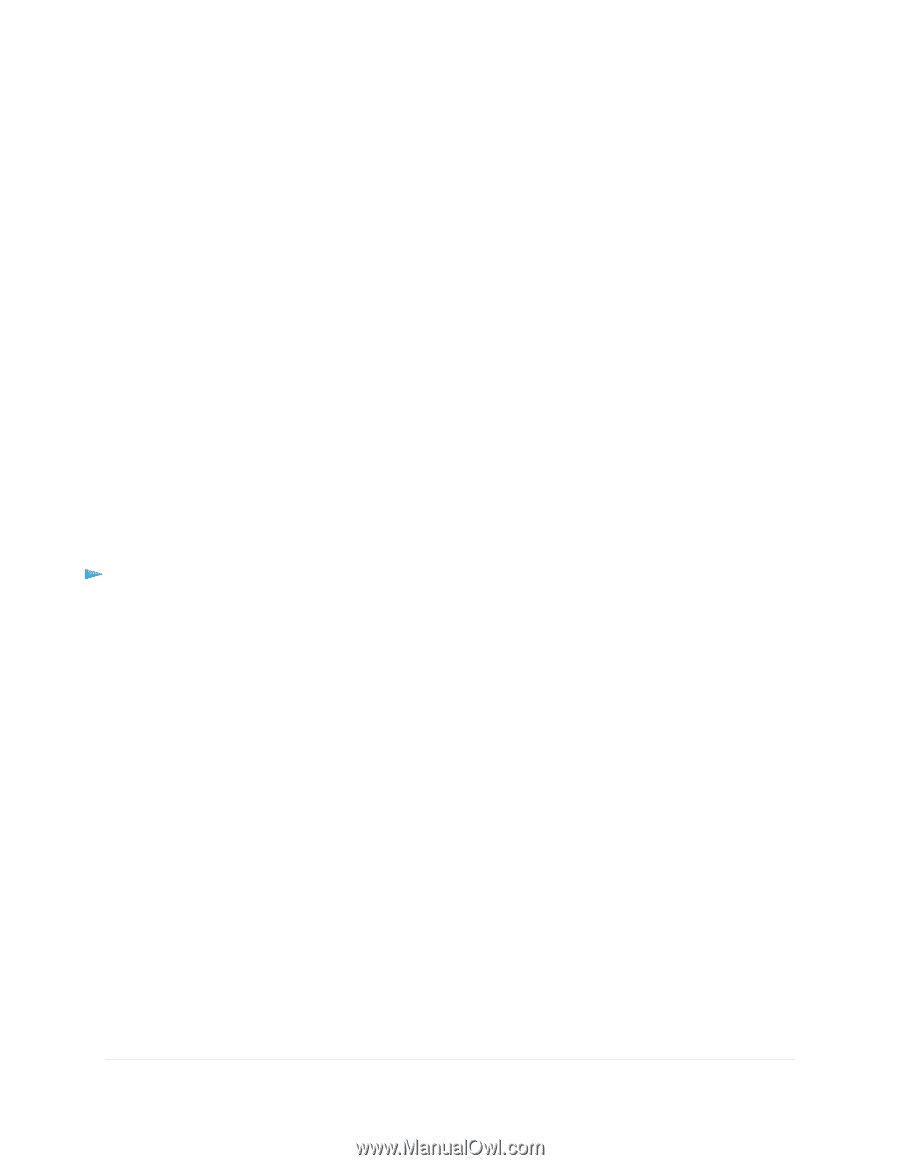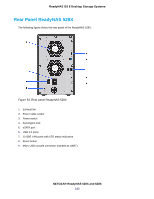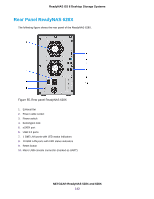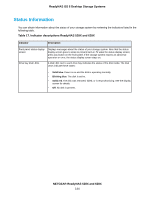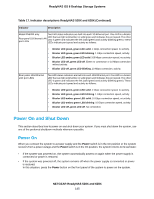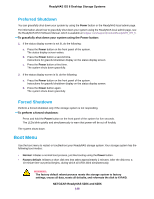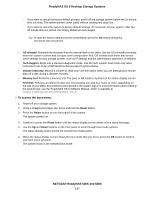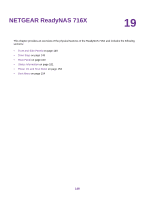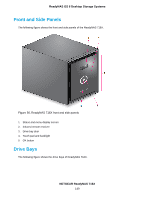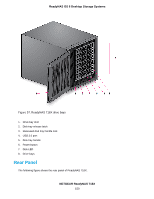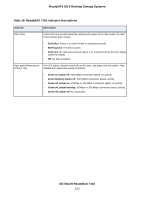Netgear RN628X00 Hardware Manual - Page 147
To access the boot menu, NETGEAR ReadyNAS 528X and 628X, ReadyNAS OS 6 Desktop Storage Systems
 |
View all Netgear RN628X00 manuals
Add to My Manuals
Save this manual to your list of manuals |
Page 147 highlights
ReadyNAS OS 6 Desktop Storage Systems - If you want to cancel the factory default process, power off the storage system before the 10-minute time-out ends. The system powers down safely without causing any data loss. - If you want to reset the system to factory default settings, do not power off your system. After the 10-minute time-out period, the factory default process begins. Tip To start the factory default process immediately, press the OK button during the 10-minute time-out period. • OS reinstall. Reinstalls the firmware from the internal flash to the disks. Use the OS reinstall boot mode when the system crashes and corrupts some configuration files. OS reinstall boot mode also resets some settings on your storage system, such as IP settings and the administrator password, to defaults. • Tech support. Boots into a low-level diagnostic mode. Use the tech support boot mode only when instructed to do so by a NETGEAR technical support representative. • Volume read only. Mounts a volume as read-only. Use this option when you are attempting to rescue data off a disk during a disaster recovery. • Memory test. Performs a memory test. The pass or fail result is reported on the status display screen. • Test disk. Performs an offline full disk test. This process can take four hours or more, depending on the size of your disks. Any problems are reported in the system logs. For more information about viewing the system logs, see the ReadyNAS OS 6 Software Manual, which is available at netgear.com/support/product/ReadyNAS_OS_6. To access the boot menu: 1. Power off your storage system. 2. Using a straightened paper clip, press and hold the Reset button. 3. Press the Power button on the front panel of the system. The system powers on. 4. Continue to press the Reset button until the status display screen shows a boot menu message. 5. Use the Up and Down buttons on the front panel to scroll through boot mode options. The status display screen shows the current boot mode option. 6. When the status display screen shows the boot mode that you need, press the OK button to confirm your boot menu selection. The system boots in the selected boot mode. NETGEAR ReadyNAS 528X and 628X 147