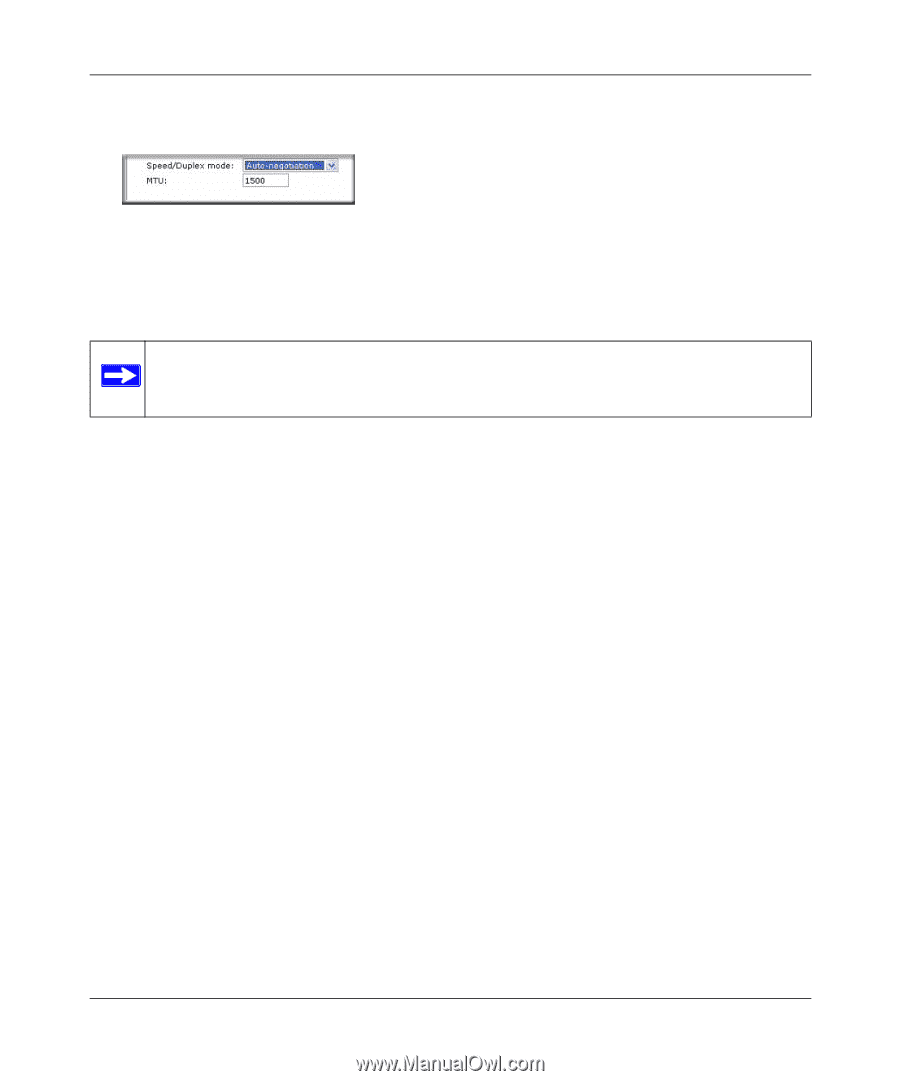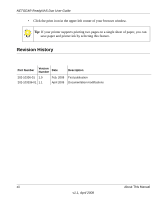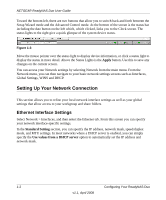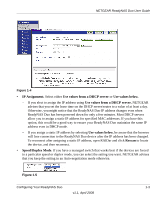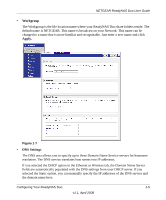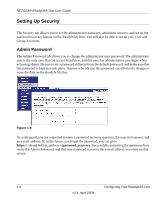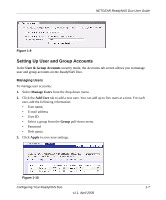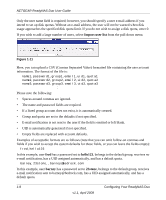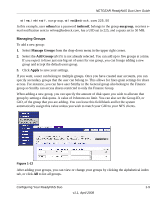Netgear RND2150 RND2110 User Manual - Page 16
Global Network Settings, Performance Setting, Enable jumbo frames, Hostname, Default Gateway - nas
 |
UPC - 606449056822
View all Netgear RND2150 manuals
Add to My Manuals
Save this manual to your list of manuals |
Page 16 highlights
NETGEAR ReadyNAS Duo User Guide • MTU. In some network environments, changing the default MTU value can fix throughput problems. NETGEAR advises that you leave the default setting otherwise. Figure 1-6 In the Performance Setting area, the Enable jumbo frames option allows you to optimize the ReadyNAS Duo for large data transfers such as multiple streams of video playback. Select this option if your NIC and your gigabit switch support jumbo frames. Note: The ReadyNAS Duo supports a 7936 byte frame size, so for optimal performance, a switch capable of this frame size or larger should also be used. Global Network Settings It is important that all of your Network settings are correctly specified. When you first install the ReadyNAS Duo, the default settings are used. However, you can customize some of these settings; for example, you could change your Workgroup name. • Hostname The Hostname you specify is used to advertise the ReadyNAS Duo on your network. You can use the hostname to address the ReadyNAS Duo in place of the IP address when accessing the ReadyNAS Duo from Windows, or over OS X using SMB. This is also the name that appears in the RAIDar scan list. The default hostname is nas- followed by the last three bytes of your primary MAC address. • Default Gateway The Default Gateway specifies the IP address of the system where your network traffic is routed if the destination is outside your subnet. In most homes and smaller offices, this is the IP address of the router connected to the cable modem or your DSL service. If you selected the DHCP option in the Ethernet or Wireless tab, the Default Gateway field is automatically populated with the setting from your DHCP server. If you selected the Static option, you can manually specify the IP addresses of the default gateway server here. 1-4 Configuring Your ReadyNAS Duo v1.1, April 2008