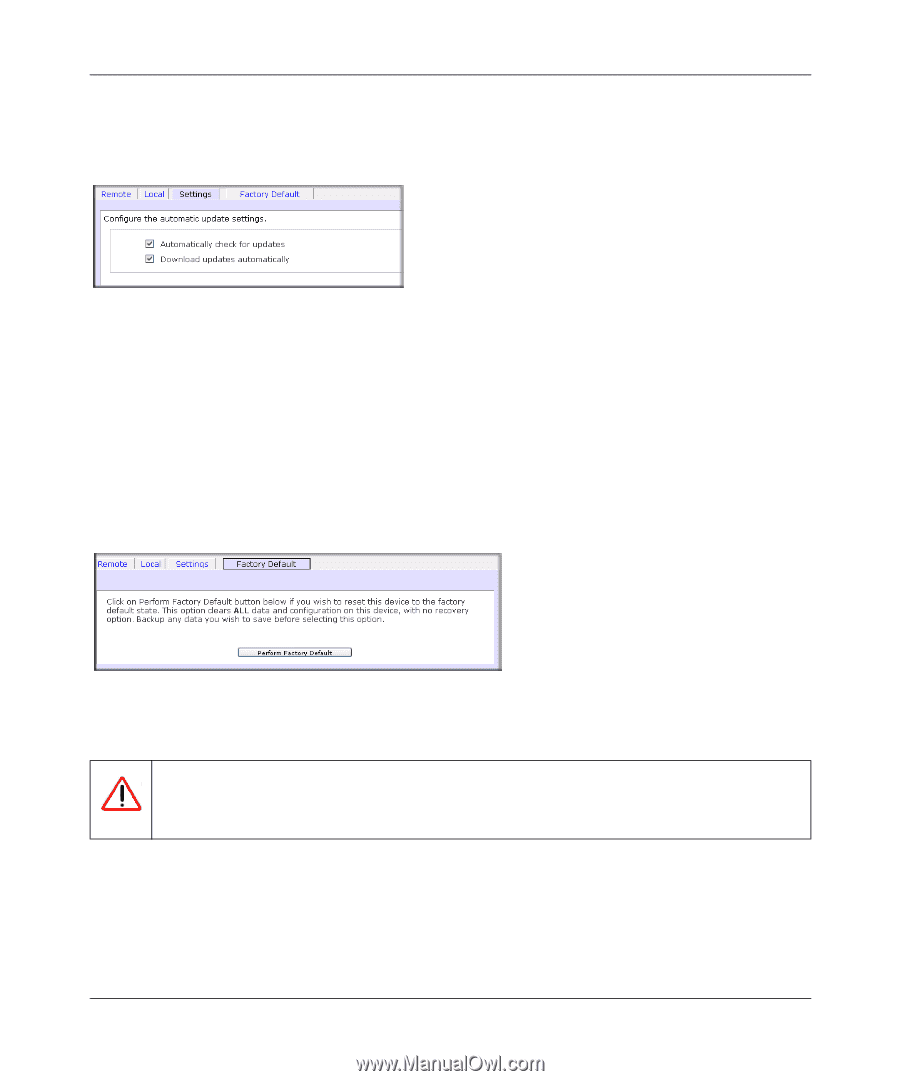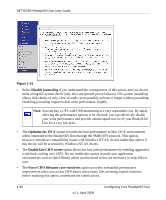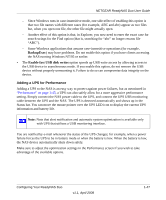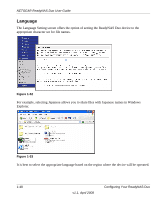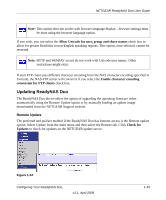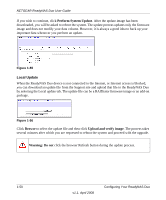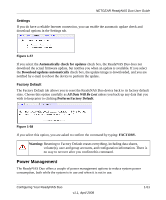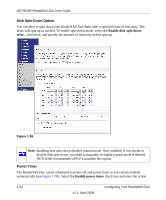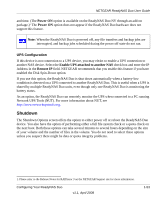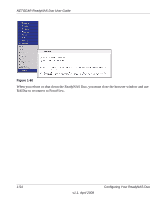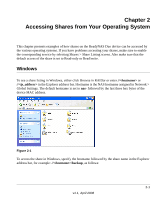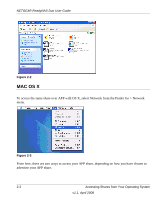Netgear RND2150 RND2110 User Manual - Page 63
Power Management, Automatically check for updates, Download updates automatically - reset
 |
UPC - 606449056822
View all Netgear RND2150 manuals
Add to My Manuals
Save this manual to your list of manuals |
Page 63 highlights
NETGEAR ReadyNAS Duo User Guide Settings If you do have a reliable Internet connection, you can enable the automatic update check and download options in the Settings tab. Figure 1-57 If you select the Automatically check for updates check box, the ReadyNAS Duo does not download the actual firmware update, but notifies you when an update is available. If you select the Download updates automatically check box, the update image is downloaded, and you are notified by e-mail to reboot the device to perform the update. Factory Default The Factory Default tab allows you to reset the ReadyNAS Duo device back to its factory default state. Choose this option carefully as All Data Will Be Lost unless you back up any data that you wish to keep prior to clicking Perform Factory Default. Figure 1-58 If you select this option, you are asked to confirm the command by typing: FACTORY. Warning: Resetting to Factory Default erases everything, including data shares, volume(s), user and group accounts, and configuration information. There is no way to recover after you confirm this command. Power Management The ReadyNAS Duo offers a couple of power management options to reduce system power consumption, both while the system is in use and when it is not in use. Configuring Your ReadyNAS Duo v1.1, April 2008 1-51