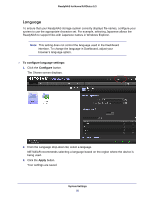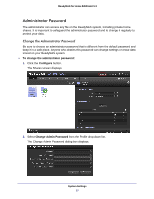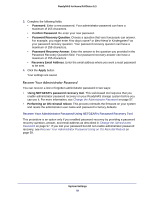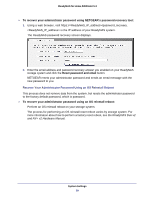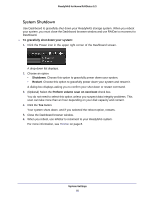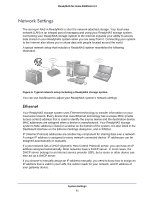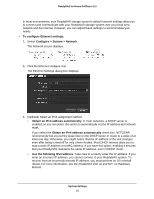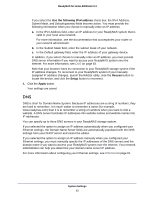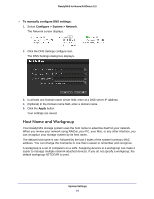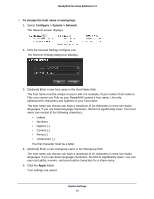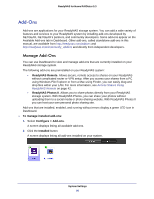Netgear RND4475 Software Manual - Page 61
Network Settings, Ethernet - router setup
 |
UPC - 606449056761
View all Netgear RND4475 manuals
Add to My Manuals
Save this manual to your list of manuals |
Page 61 highlights
ReadyNAS for Home RAIDiator 5.3 Network Settings The acronym NAS in ReadyNAS is short for network-attached storage. Your local area network (LAN) is an integral part of managing and using your ReadyNAS storage system. Connecting your ReadyNAS storage system to the Internet expands your ability to access data stored on your ReadyNAS system when you are away from it. Connecting your system to the Internet also allows you to share data with people located around the world. A typical network setup that includes a ReadyNAS system resembles the following illustration. Figure 6. Typical network setup including a ReadyNAS storage system You can use Dashboard to adjust your ReadyNAS system's network settings. Ethernet Your ReadyNAS storage system uses Ethernet technology to transfer information on your local area network. Every device that uses Ethernet technology has a unique MAC (media access control) address that is used to identify the source device and the destination device. MAC addresses are assigned when a device is manufactured. Your ReadyNAS storage system's MAC address is listed on a sticker on the bottom of the system. It is also listed in the Dashboard interface on the Ethernet Settings dialog box, and in RAIDar. IP (Internet Protocol) addresses are another key component for sharing data over a network. A unique IP address is assigned to every network-connected device. IP addresses can be assigned automatically or manually. If a your network has a DHCP (Dynamic Host Control Protocol) server, you can have an IP address assigned automatically. Most networks have a DHCP server. In most cases, the DHCP server belongs to an Internet service provider (ISP), but a router or other device can also act as a DHCP server. If you choose to manually assign an IP address manually, you need to know how to assign an IP address that is valid in your LAN, the subnet mask for your network, and IP address of your gateway device. System Settings 61