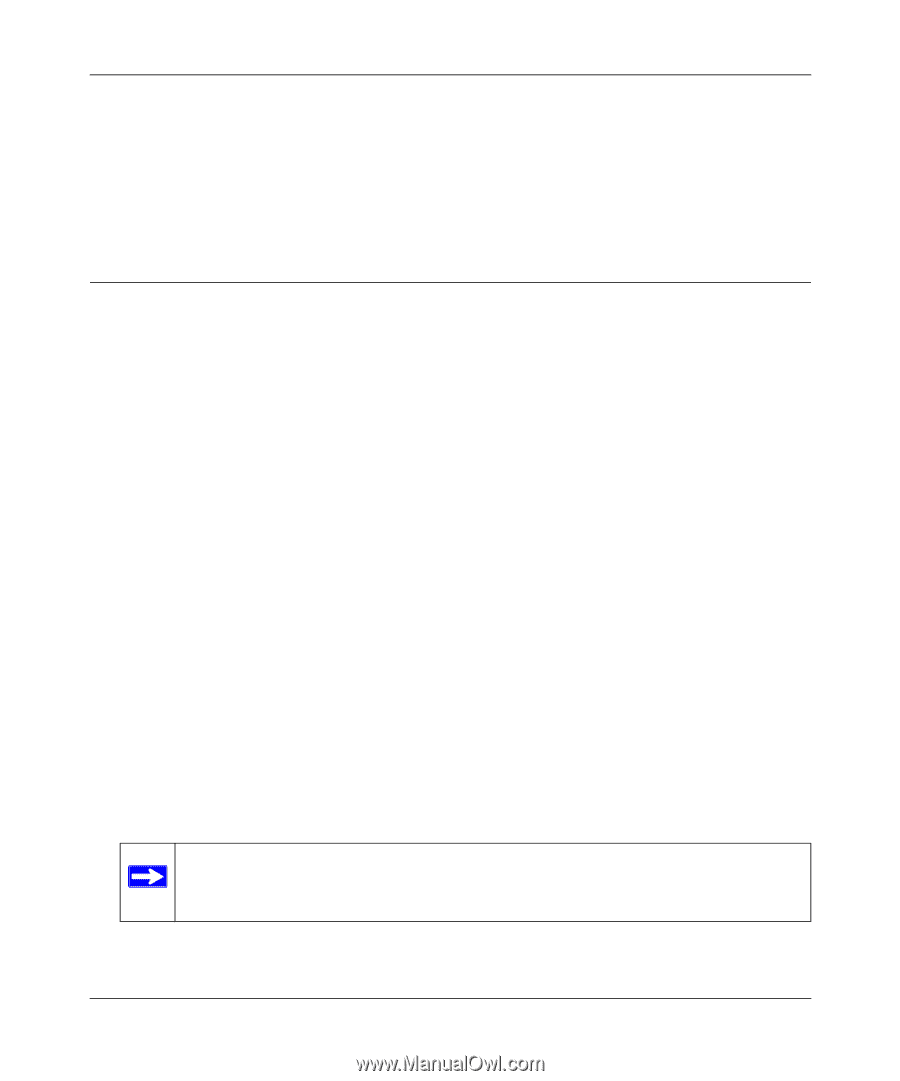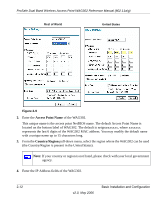Netgear WAG302v1 WAG302v1 Reference Manual - Page 41
Setting Up and Testing Basic Wireless Connectivity, Output Power, Apply, admin, password - problems
 |
View all Netgear WAG302v1 manuals
Add to My Manuals
Save this manual to your list of manuals |
Page 41 highlights
ProSafe Dual Band Wireless Access Point WAG302 Reference Manual (802.11a/g) • Output Power. From the pull-down menu, select the transmit power of the access point. The options are Full, Half, Quarter, Eighth, and Min. Decrease the transmit power if two or more APs are close together and use the same channel frequency. The default is Full. (The transmit power may vary depending on the local regulatory regulations. 3. Click Apply to save your 802.11b/g wireless settings. Setting Up and Testing Basic Wireless Connectivity Follow the instructions below to set up and test basic wireless connectivity. Once you have established basic wireless connectivity, you can enable security settings appropriate to your needs. 1. From your web browser, log in to the WAG302 using its default address of http://192.168.0.230. Use the default user name of admin and default password of password- or use a new LAN address and password if you have set them up. 2. From the main menu under Setup, select Basic Settings. Verify that the correct Country/ Region in which the wireless interface will operate has been selected. 3. Click Apply to save any changes. 4. From the main menu under Setup, select your network-either the Wireless Settings 11a or Wireless Settings 11b/g. Verify that the correct (default) channel has been selected for your network. It should not be necessary to change the wireless channel unless you notice interference problems or are near another wireless access point. Select a channel that is not being used by any other wireless networks within several hundred feet of your wireless access point. 5. Click Apply to save any changes. 6. From the main menu under Security, select your network Security Profile settings-either Security Profile settings 11a or Security Profile settings 11b/g. For initial configuration and testing, the Security Profile Settings for Profile 1 (the default profile) are set to Open System and the SSID for 11a set to NETGEAR_11a and the SSID for 11b/g set to NETGEAR_11g (see "Understanding Security Profiles" on page 2-18 to configure a profile). Note: The SSID of any wireless access point must match the SSID you configured in the WAG302 Wireless Access Point. If they do not match, you will not get a wireless connection to the WAG302. 7. Click Apply to save any changes. Basic Installation and Configuration v2.0, May 2006 2-17