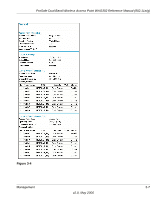Netgear WAG302v1 WAG302v1 Reference Manual - Page 73
Configuration File Management, Browse, Upload, Warning
 |
View all Netgear WAG302v1 manuals
Add to My Manuals
Save this manual to your list of manuals |
Page 73 highlights
ProSafe Dual Band Wireless Access Point WAG302 Reference Manual (802.11a/g) Warning: When uploading software to the WAG302 Wireless Access Point, it is important not to interrupt the Web browser by closing the window, clicking a link, or loading a new page. If the browser is interrupted, the upload may fail, corrupt the software, and render the WAG302 completely inoperable. The Web browser used to upload new firmware into the WAG302 must support HTTP uploads, such as Microsoft Internet Explorer 6.0 or above, or Netscape Navigator 4.78 or above. Figure 3-7 To upgrade the WAG302 firmware: 1. Download the new software file from the NETGEAR website, save it to your hard disk, and unzip it. 2. From the main menu under Management, select Upgrade Firmware. The Upgrade Firmware screen will display as shown in Figure 3-7. 3. In the Upgrade Firmware menu, click Browse and browse to the location of the image (.RMG) upgrade file. 4. Click Upload. When the upload completes, your wireless access point will automatically restart. The upgrade process typically takes about 1 minute. In some cases, you may need to reconfigure the wireless access point after upgrading. Configuration File Management The WAG302 Wireless Access Point settings are stored in the wireless access point in a configuration file. This file can be saved (backed up) to a user's computer, retrieved (restored) from the user's computer, or cleared to factory default settings. Management v2.0, May 2006 3-11