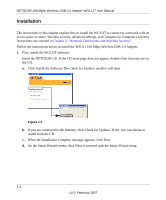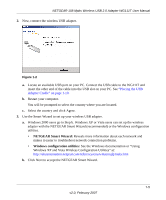Netgear WG111T WG111T User Manual - Page 15
What Is in the Box, WG111T Default Wireless Settings - software version 2 1
 |
View all Netgear WG111T manuals
Add to My Manuals
Save this manual to your list of manuals |
Page 15 highlights
NETGEAR 108 Mpbs Wireless USB 2.0 Adapter WG111T User Manual What Is in the Box The product package should contain the following items: • NETGEAR 108 Mbps Wireless USB 2.0 Adapter WG111T • Installation Guide for the NETGEAR 108 Mbps Wireless USB 2.0 Adapter WG111T • NETGEAR CD, including: - Driver and Configuration Utility Software - NETGEAR 108 Mpbs Wireless USB 2.0 Adapter WG111T User Manual (this document) - Animated Network Properties Configuration Tutorial - PC Networking Tutorial • Warranty and Support information card If any of the parts are incorrect, missing, or damaged, contact your NETGEAR dealer. Keep the carton, including the original packing materials, in case you need to return the product for repair. WG111T Default Wireless Settings If this is a new wireless network installation, use the factory default settings to set up the network and verify wireless connectivity. If this is an addition to an existing wireless network, you will need to identify the wireless network and wireless security settings that are already defined. Your NETGEAR 108 Mbps Wireless USB 2.0 Adapter WG111T factory default basic settings are: • Network Name Service Set Identification (SSID): Any (First available network) Note: In order for the WG111 108 Mbps Wireless USB 2.0 Adapter to communicate with a wireless access point or wireless adapter, all devices must be set up to use the same wireless network name (SSID). • Network Mode (Infrastructure or Ad-hoc): Infrastructure • Data security WEP, WPA2-PSK, or WPA-PSK encryption: Disabled The section below provides instructions for setting up the NETGEAR 108 Mbps Wireless USB 2.0 Adapter WG111T for basic wireless connectivity to an access point. The procedures below provide step-by-step installation instructions for Windows PCs. Use the procedure that corresponds to the version of Windows that you are using. 1-3 v2.0, February 2007