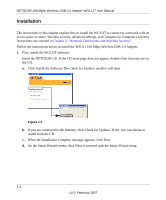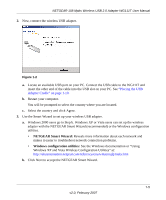Netgear WG111T WG111T User Manual - Page 16
Installation, Click Install the Software.The Check for Updates window will open. - 2 1 setup exe
 |
View all Netgear WG111T manuals
Add to My Manuals
Save this manual to your list of manuals |
Page 16 highlights
NETGEAR 108 Mpbs Wireless USB 2.0 Adapter WG111T User Manual Installation The instructions in this chapter explain how to install the WG111T to connect to a network with an access point or router. Wireless security, advanced settings, and Computer-to-Computer (Ad Hoc) instructions are covered in Chapter 2, "Network Connections and Wireless Security". Follow the instructions below to install the WG111 108 Mbps Wireless USB 2.0 Adapter: 1. First, install the WG111T software: Insert the NETGEAR CD. If the CD main page does not appear, double click Autorun.exe on the CD. a. Click Install the Software.The Check for Updates window will open. Figure 1-1 b. If you are connected to the Internet, click Check for Updates. If not, you can choose to install from the CD. c. When the Installation Complete message appears, click Next. d. On the Smart Wizard screen, click Next to proceed with the Smart Wizard setup. 1-4 v2.0, February 2007