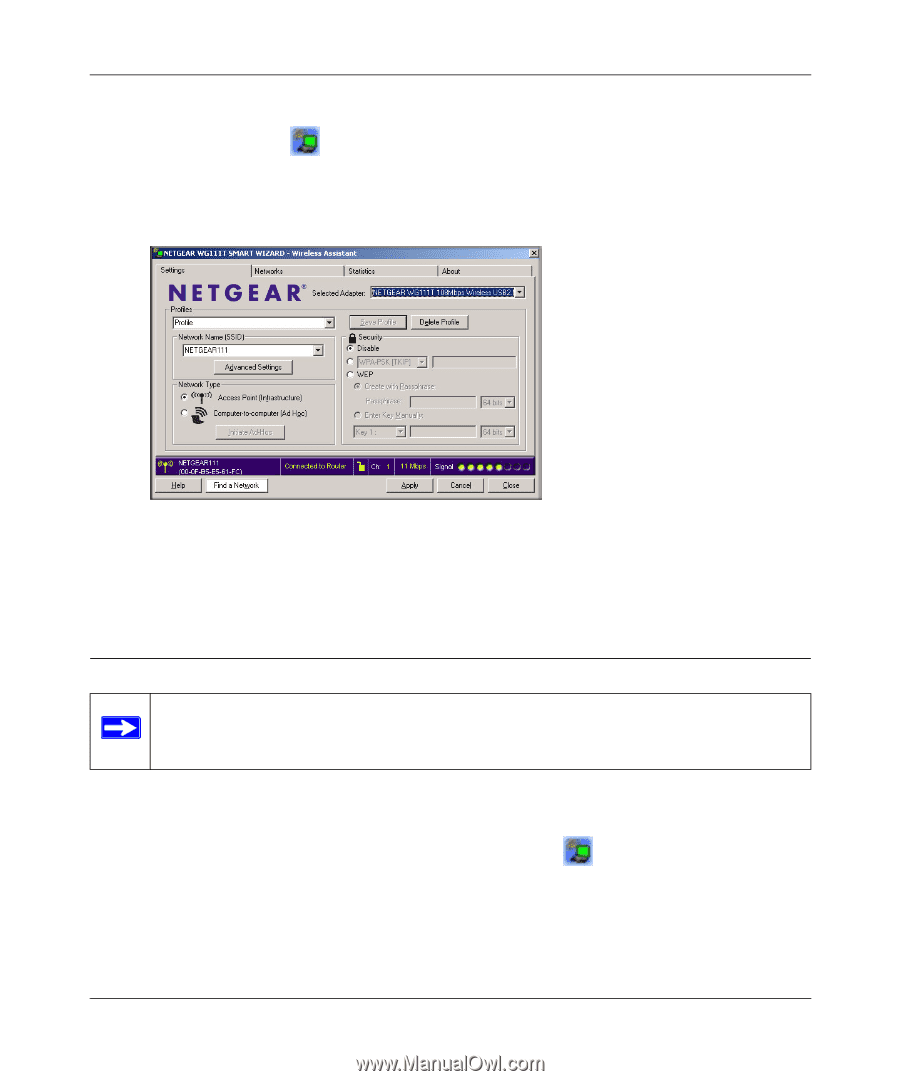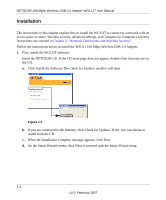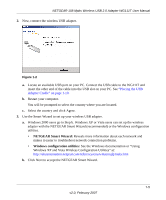Netgear WG111T WG111T User Manual - Page 19
Connecting to Wireless Networks and the Internet, WG111T Icon - usb adapter review
 |
View all Netgear WG111T manuals
Add to My Manuals
Save this manual to your list of manuals |
Page 19 highlights
NETGEAR 108 Mpbs Wireless USB 2.0 Adapter WG111T User Manual d. After you have reviewed the settings, click Finish. The WG111T icon appears in the system tray and on the desktop. The wizard initiates your wireless connection. It could take up to a minute for your wireless connection to be established. The Smart Wizard Settings page opens. Figure 1-5 5. Use the status bar to verify your wireless connectivity. For more details about connecting, see "Connecting to Wireless Networks and the Internet" on page 1-7. Connecting to Wireless Networks and the Internet Note: The maximum speed of a USB v2.0 port is 480 Mbps. If your computer has a USB v1.1 port, the WG111T is limited to that port's maximum speed, which is 14 Mbps. The WG111T has indicators in three locations that show the status of your connection to a wireless network and to the Internet: • WG111T Icon: After you install the WG111T software, the icon appears on the desktop and in the lower right of the Windows task bar. It is color coded to show the status of the connection. 1-7 v2.0, February 2007