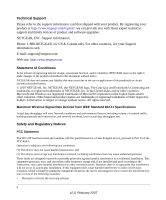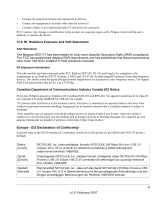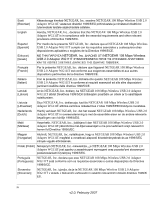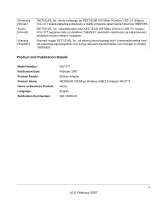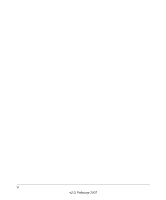vii
v2.0, February 2007
Contents
About This Manual
Conventions, Formats, and Scope
.....................................................................................
i
How to Use This Manual
...................................................................................................
ii
How to Print this Manual
....................................................................................................
ii
Chapter 1
Basic Setup
What You Need Before You Begin
..................................................................................
1-1
Verify System Requirements
....................................................................................
1-1
Observe Wireless Location and Range Guidelines
..................................................
1-2
What Is in the Box
..........................................................................................................
1-3
WG111T Default Wireless Settings
.................................................................................
1-3
Installation
......................................................................................................................
1-4
Connecting to Wireless Networks and the Internet
........................................................
1-7
WG111T Icon Colors
................................................................................................
1-8
Smart Wizard Status Bar
................................................................................................
1-8
WG111T LED
............................................................................................................
1-9
Placing the USB Adapter Cradle
..................................................................................
1-10
Removing the WG111T Software
..................................................................................
1-11
Upgrading the WG111T Software
.................................................................................
1-11
Chapter 2
Network Connections and Wireless Security
Disabling the Windows Zero Configuration Utility
...........................................................
2-1
Understanding the Smart Wizard
...................................................................................
2-2
Viewing Wireless Networks in Your Area
........................................................................
2-2
Finding a Network
...........................................................................................................
2-4
Profiles
............................................................................................................................
2-5
Adding Profiles
.........................................................................................................
2-5
Setting up a Profile to Connect to an Access Point or Router
........................................
2-6
Setting up a Computer-to-Computer (Ad Hoc) Profile
....................................................
2-7