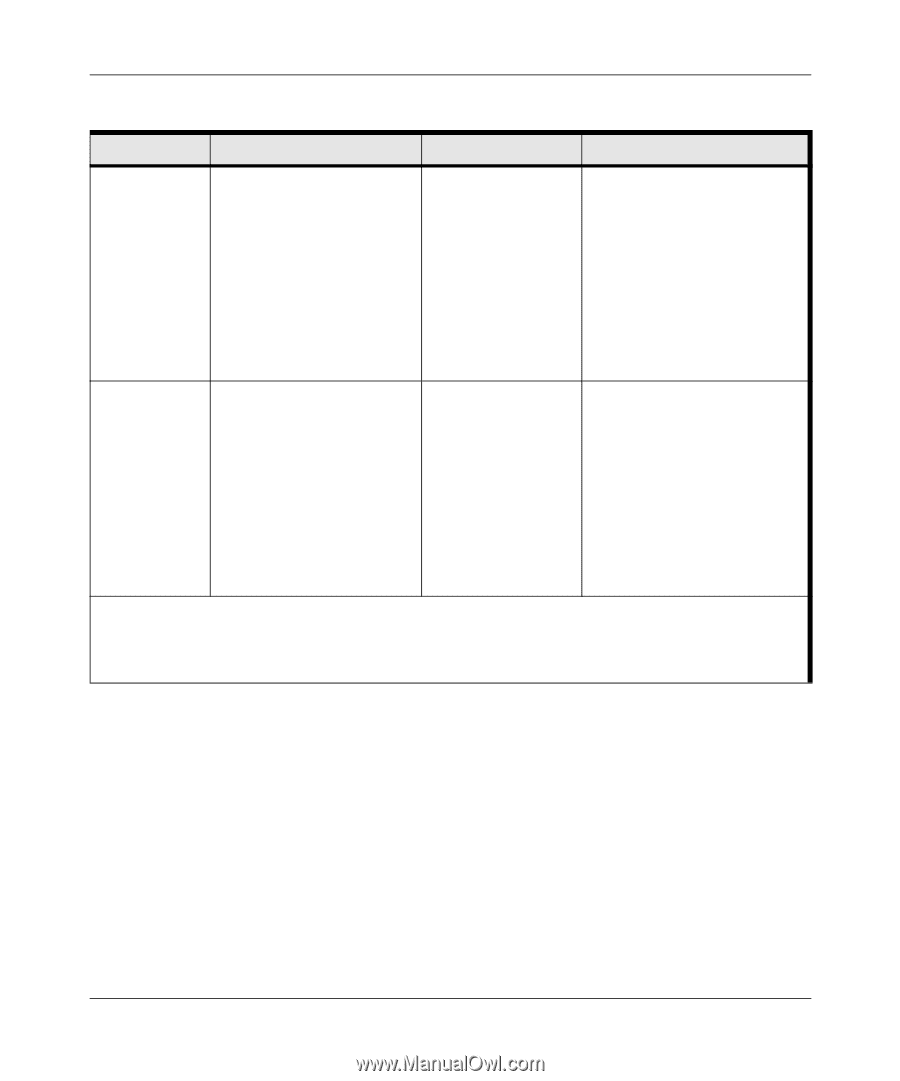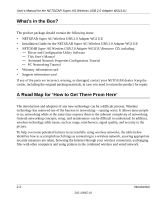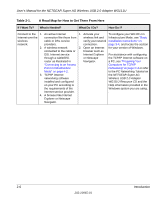Netgear WG111U WG111U User Manual - Page 21
Table 2-1., A Road Map for How to Get There From Here, If I Want To?, What's Needed?, What Do I Do?
 |
View all Netgear WG111U manuals
Add to My Manuals
Save this manual to your list of manuals |
Page 21 highlights
User's Manual for the NETGEAR Super AG Wireless USB 2.0 Adapter WG111U Table 2-1. A Road Map for How to Get There From Here If I Want To? What's Needed? What Do I Do? How Do I? Connect to a wireless network 1. A wireless network 2. A PC within the operating range of the wireless network. For guidelines about the range of wireless networks, see "Observing Location and Range Guidelines" on page 3-2. 1. Identify the wireless network name (SSID) and, if used, the wireless security settings. 2. Set up the WG111U Wireless USB 2.0 Adapter with the settings from step 1. To set up the WG111U, see Chapter 3, "Basic Setup" and follow the instructions provided. To learn about wireless networking technology, see "Wireless Networking Overview" on page B-1 for a general introduction. Protect the 1. A wireless network with wireless authentication and WEP connection from encryption enabled. snooping, 2. Wireless networking hacking, or equipment that supports information WEP encryption, such as theft. the WG111U and all NETGEAR wireless networking products. 1. Assure that the To learn about wireless security, wireless network see "Wireless Networking has security Overview" on page B-1. features enabled. 2. Configure your To understand WEP security WG111U with the features, see "WEP Wireless security settings of Security" on page B-4. the wireless network. To understand WPA security 3. Use Windows features, see "WPA Wireless security features. Security" on page B-8. Note: Secure Internet sites such as banks and online merchants use encryption security built into browsers like Internet Explorer and Netscape. Any wireless networking security features you might implement are in addition to those already in place on secure Internet sites. Introduction 2-5 202-10065-01