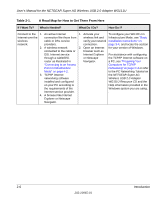Netgear WG111U WG111U User Manual - Page 26
Observing Location and Range Guidelines, Determining Placement of the USB Adapter - driver
 |
View all Netgear WG111U manuals
Add to My Manuals
Save this manual to your list of manuals |
Page 26 highlights
User's Manual for the NETGEAR Super AG Wireless USB 2.0 Adapter WG111U • Windows XP Home, Windows XP Professional, Windows 2000, Windows ME, or Windows 98SE. Some versions of Windows may ask for the original Windows operating system installation files to complete the installation of the WG111U driver software. Note: Some Windows XP systems may experience high CPU usage when using the WG111U. If this occurs, you should install Windows XP Service Pack 2 (SP2) or install the KB822603 Hot fix, which fixes the USB 2.0 Host controller driver issue. http://www.microsoft.com/downloads/details.aspx?displaylang=en&FamilyID=733dd86756a0-4956-b7fe-e85b688b7f86 Observing Location and Range Guidelines Computers can connect over wireless networks indoors at a range which varies significantly based on the physical location of the computer with the NETGEAR Super AG Wireless USB 2.0 Adapter WG111U. For best results, avoid potential sources of interference, such as: • Large metal surfaces • Microwaves • 2.4 GHz Cordless phones In general, wireless devices can communicate through walls. However, if the walls are constructed with concrete, or have metal, or metal mesh, the effective range will decrease if such materials are between the devices. Determining Placement of the USB Adapter You can attach the WG111U Wireless USB 2.0 Adapter directly to a USB port on your computer, or use the USB cable to extend the range and obtain better wireless reception. Figure 3-1: Personal computer with WG111U attached to the monitor 3-2 202-10065-01 Basic Setup