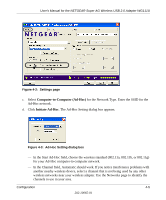Netgear WG111U WG111U User Manual - Page 40
Connecting to an Access Point in Infrastructure Mode, How to Con an Infrastructure Mode Profile
 |
View all Netgear WG111U manuals
Add to My Manuals
Save this manual to your list of manuals |
Page 40 highlights
User's Manual for the NETGEAR Super AG Wireless USB 2.0 Adapter WG111U For example, if you use your notebook PC to connect to a wireless network in an office and a wireless network in your home, you can create a profile for each wireless network. Then, you can easily load the profile that has all the configuration settings you need to join the network you are using at the time. There are two types of wireless network connections you can configure: • Infrastructure Mode - uses the 802.11 infrastructure mode. • Ad-hoc Mode - uses the 802.11 ad-hoc mode. For more information on 802.11 wireless network modes, see "Wireless Networking Overview" on page B-1 of this manual. Connecting to an Access Point in Infrastructure Mode This section provides instructions for configuring the NETGEAR Super AG Wireless USB 2.0 Adapter WG111U to connect to a wireless access point. How to Configure an Infrastructure Mode Profile Follow the instructions below to configure an infrastructure mode profile for connecting to an access point. 1. Run the WG111U Smart Wireless Wizard. a. Make sure the WG111U software is installed and the WG111U is connected to your PC. b. Open the configuration utility by clicking on the WG111U icon in the Windows system tray. The Settings page appears, as shown below. 4-2 Configuration 202-10065-01