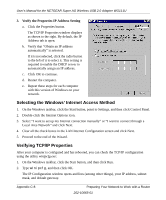Netgear WG111U WG111U User Manual - Page 89
Configuring Windows NT4, 2000 or XP for IP Networking, Installing or Verifying Windows Networking
 |
View all Netgear WG111U manuals
Add to My Manuals
Save this manual to your list of manuals |
Page 89 highlights
User's Manual for the NETGEAR Super AG Wireless USB 2.0 Adapter WG111U 3. From the drop-down box, select your Ethernet adapter. The window is updated to show your settings. They should match the values below if you are using the default TCP/IP settings that NETGEAR recommends for connecting through a router or gateway: TCP/IP Configuration Computer or workstation IP Address Subnet mask Gateway address for router Current NETGEAR Standard Previous NETGEAR Standard 192.168.1.2 through 192.168.1.254 255.255.255.0 192.168.1.1 default address 192.168.0.2 through 192.168.0.254 255.255.255.0 192.168.0.1 default address Configuring Windows NT4, 2000 or XP for IP Networking As part of the computer preparation process, you may need to install and configure TCP/IP on each networked computer. Before starting, locate your Windows CD; you may need to insert it during the TCP/IP installation process. Installing or Verifying Windows Networking Components To install or verify the necessary components for IP networking: 1. On the Windows taskbar, click the Start button, then click Control Panel. 2. Double-click the Network Connections icon. 3. If an Ethernet adapter is present in your computer, you should see an entry for Local Area Connection. Double-click that entry. 4. Select Properties. 5. Verify that Client for Microsoft Networks and Internet Protocol (TCP/IP) are present. If not, select Install and add them. 6. Select "Internet Protocol (TCP/IP)", click Properties, and verify that "Obtain an IP address automatically" is selected. 7. Click OK and close all Network and Dialup Connections windows. 8. Then, restart your computer. Preparing Your Network to Work with a Router 202-10065-01 Appendix C-9