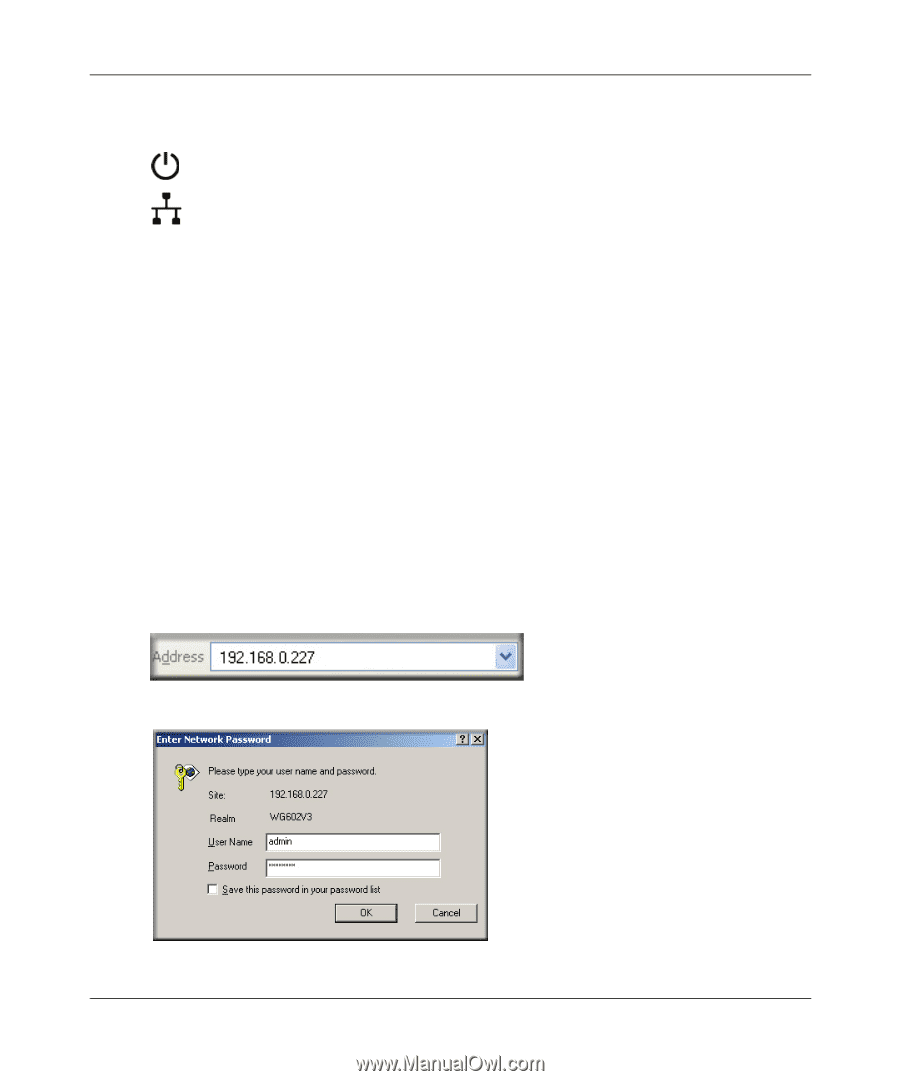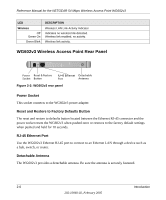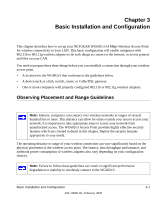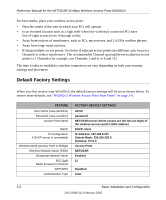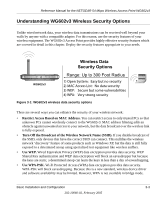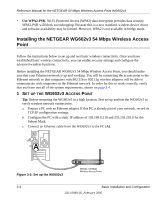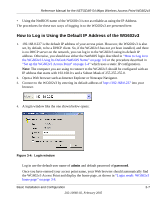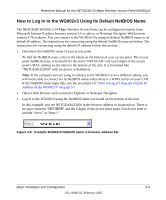Netgear WG602 WG602v3 User Manual - Page 23
On Ireless, Ccess - default ip
 |
UPC - 606449030730
View all Netgear WG602 manuals
Add to My Manuals
Save this manual to your list of manuals |
Page 23 highlights
Reference Manual for the NETGEAR 54 Mbps Wireless Access Point WG602v3 d. Turn on your computer, connect the power adapter to the WG602v3 and verify the following: The power light goes on. The LAN light of the wireless access point is lit when connected to a powered on PC. 2 CONFIGURE LAN AND WIRELESS ACCESS The WG602 Wireless Access Point can be configured remotely from Microsoft Internet Explorer browser version 5.0 or above, or Netscape Navigator web browser version 4.78 or above on your computer. a. The WG602v3 is set by default to be a DHCP client. So, if the WG602v3 has not yet been installed, and there is no DHCP server on the network, you can log in to the WG602v3 using its default IP address. 192.168.0.227 is the default IP address of your access point. Note: This procedure which uses a static IP configuration. If WG602v3 has already been installed or it is connected to a network where there as a DHCP server as commonly found in home routers, you can the NetBIOS login described in "How to Log In to the WG602v3 Using Its Default NetBIOS Name" on page 3-9. b. Open a Web browser such as Internet Explorer or Netscape Navigator. c. Connect to the WG602v3 by entering its default address of http://192.168.0.227 into your browser. d. A login window like the one shown below opens: Figure 3-3: Login window Basic Installation and Configuration 3-5 202-10060-02, February 2005