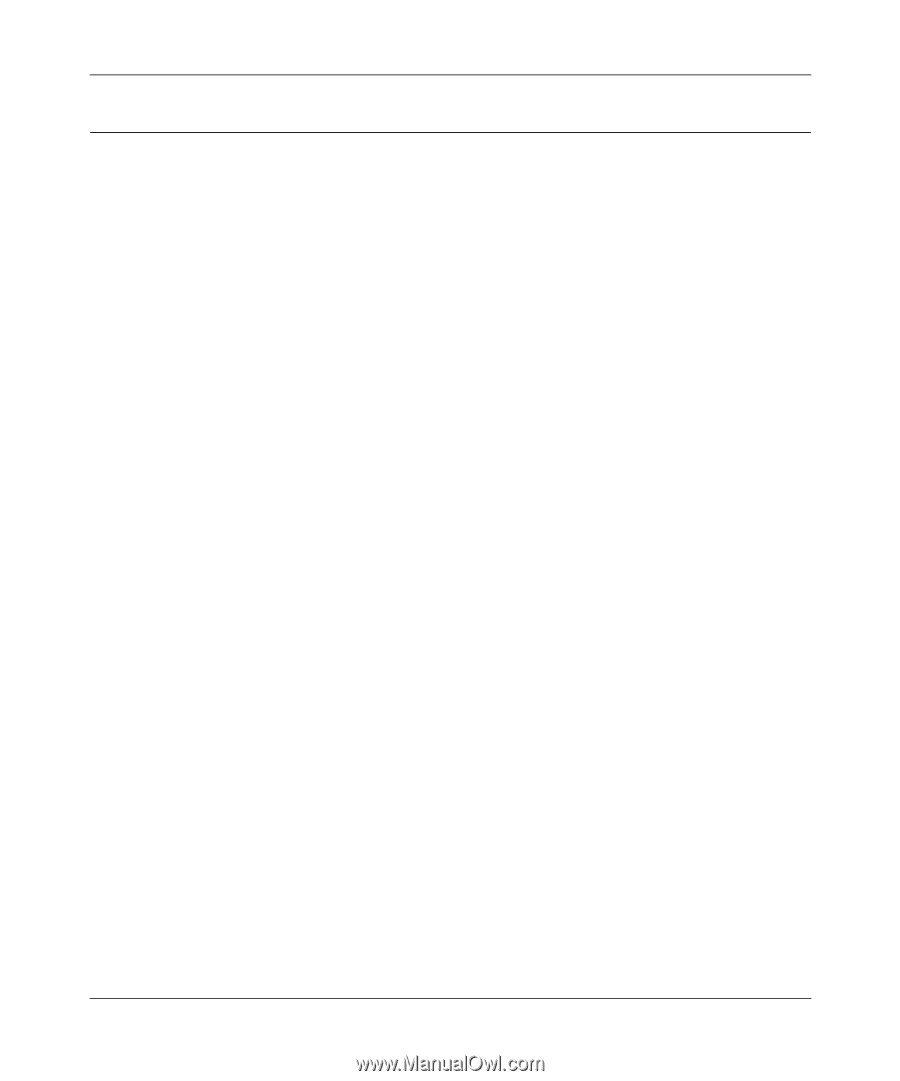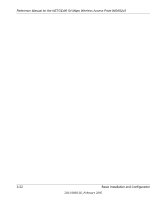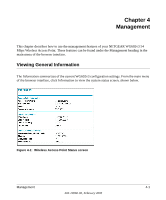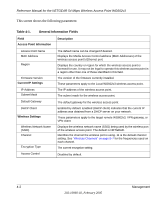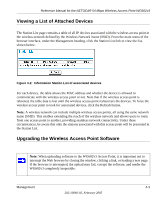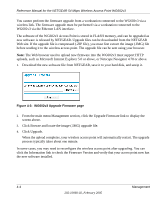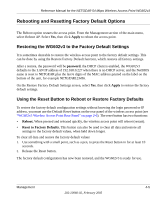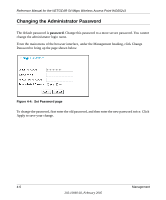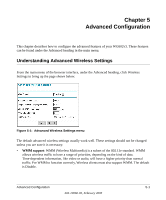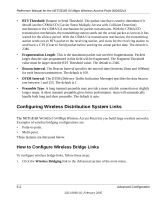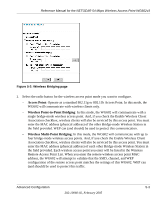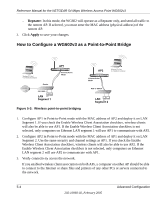Netgear WG602 WG602v3 User Manual - Page 45
Rebooting and Resetting Factory Default Options, Restoring the WG602v3 to the Factory Default Settings - wg602v3 default ip
 |
UPC - 606449030730
View all Netgear WG602 manuals
Add to My Manuals
Save this manual to your list of manuals |
Page 45 highlights
Reference Manual for the NETGEAR 54 Mbps Wireless Access Point WG602v3 Rebooting and Resetting Factory Default Options The Reboot option restarts the access point. From the Management section of the main menu, select Reboot AP. Select Yes, then click Apply to reboot the access point. Restoring the WG602v3 to the Factory Default Settings It is sometimes desirable to restore the wireless access point to the factory default settings. This can be done by using the Restore Factory Default function, which restores all factory settings. After a restore, the password will be password, the DHCP client is enabled, the WG602v3 defaults to the LAN IP address of 192.168.0.227 when there is no DHCP server, and the NetBIOS name is reset to NETGEAR plus the last 6 digits of the MAC address printed on the label on the bottom of the unit, for example NETGEAR123456. On the Restore Factory Default Settings screen, select Yes, then click Apply to restore the factory default settings. Using the Reset Button to Reboot or Restore Factory Defaults To restore the factory default configuration settings without knowing the login password or IP address, you must use the Default Reset button on the rear panel of the wireless access point (see "WG602v3 Wireless Access Point Rear Panel" on page 2-6). The reset button has two functions: • Reboot. When pressed and released quickly, the wireless access point will reboot (restart). • Reset to Factory Defaults. This button can also be used to clear all data and restore all settings to the factory default values, when held down longer. To clear all data and restore the factory default values: 1. Use something with a small point, such as a pen, to press the Reset button in for at least 10 seconds. 2. Release the Reset button. The factory default configuration has now been restored, and the WG602v3 is ready for use. Management 4-5 202-10060-02, February 2005