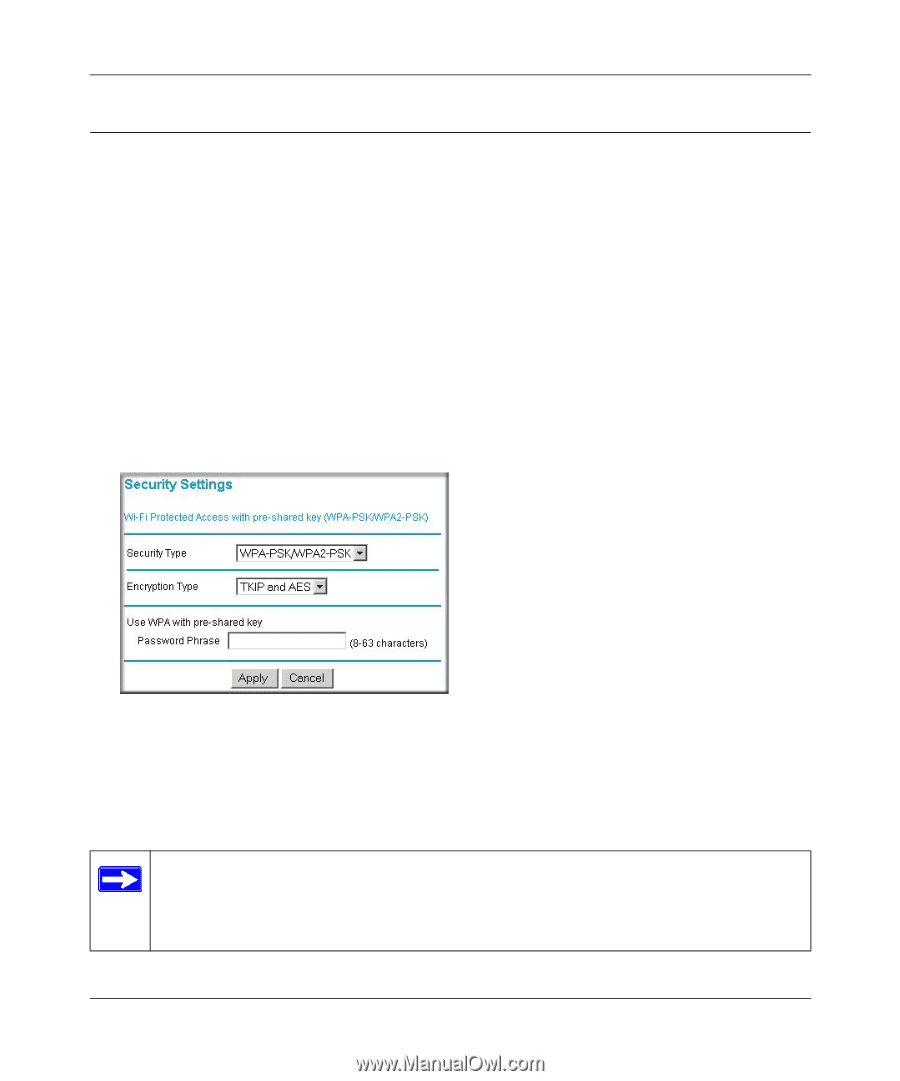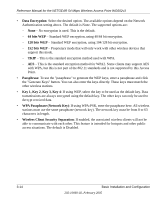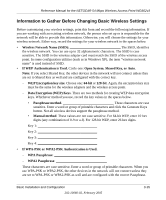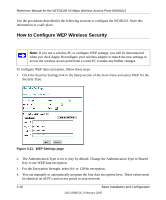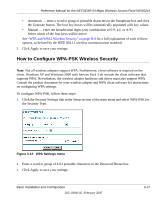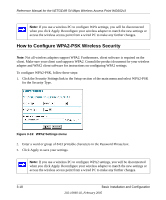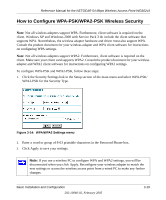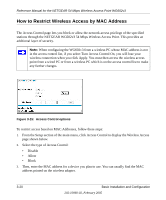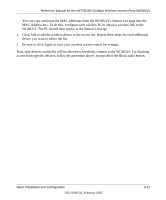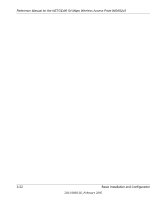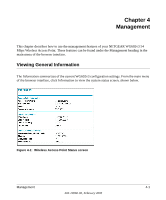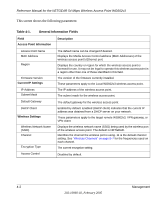Netgear WG602 WG602v3 User Manual - Page 37
How to Con WPA-PSK/WPA2-PSK Wireless Security, WPA/WPA2 Settings menu
 |
UPC - 606449030730
View all Netgear WG602 manuals
Add to My Manuals
Save this manual to your list of manuals |
Page 37 highlights
Reference Manual for the NETGEAR 54 Mbps Wireless Access Point WG602v3 How to Configure WPA-PSK/WPA2-PSK Wireless Security Note: Not all wireless adapters support WPA. Furthermore, client software is required on the client. Windows XP and Windows 2000 with Service Pack 3 do include the client software that supports WPA. Nevertheless, the wireless adapter hardware and driver must also support WPA. Consult the product document for your wireless adapter and WPA client software for instructions on configuring WPA settings. Note: Not all wireless adapters support WPA2. Furthermore, client software is required on the client. Make sure your client card supports WPA2. Consult the product document for your wireless adapter and WPA2 client software for instructions on configuring WPA2 settings. To configure WPA-PSK and WPA2-PSK, follow these steps: 1. Click the Security Settings link in the Setup section of the main menu and select WPA-PSK/ WPA2-PSK for the Security Type. Figure 3-14: WPA/WPA2 Settings menu 2. Enter a word or group of 8-63 printable characters in the Password Phrase box. 3. Click Apply to save your settings. Note: If you use a wireless PC to configure WPA and WPA2 settings, you will be disconnected when you click Apply. Reconfigure your wireless adapter to match the new settings or access the wireless access point from a wired PC to make any further changes. Basic Installation and Configuration 202-10060-02, February 2005 3-19