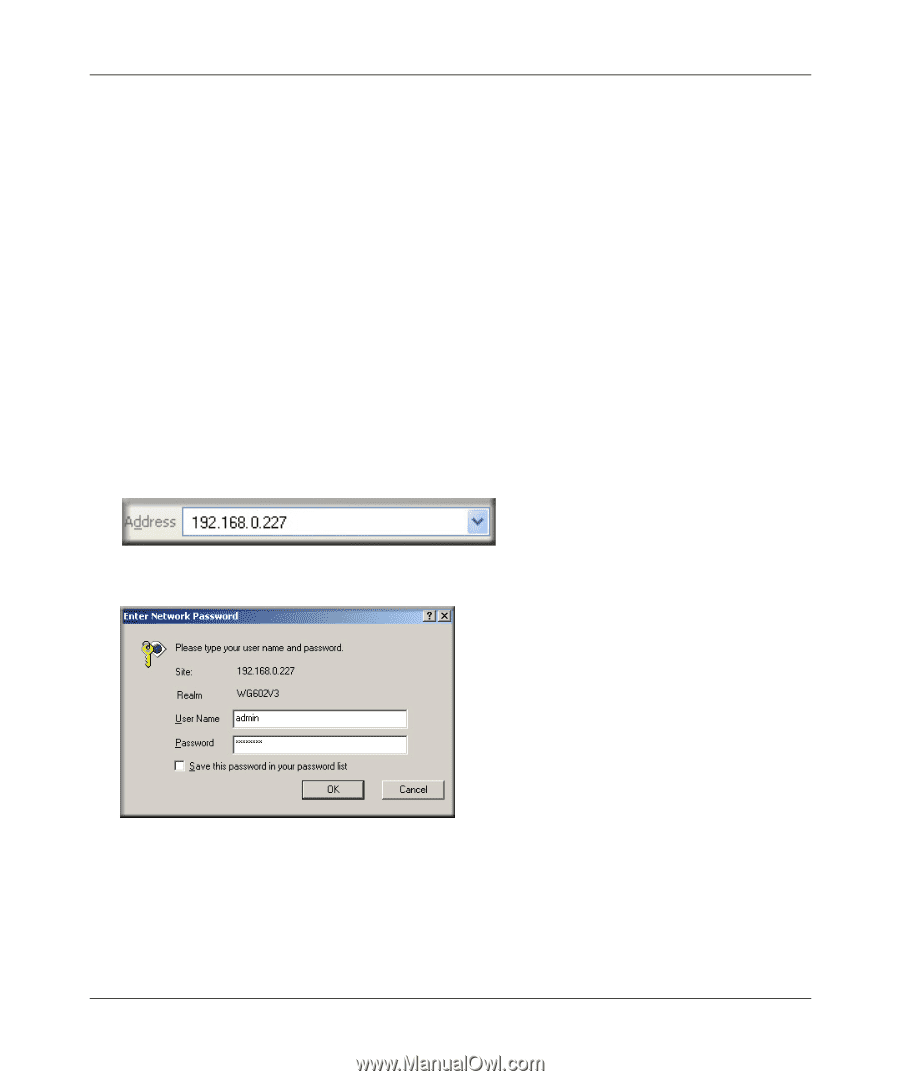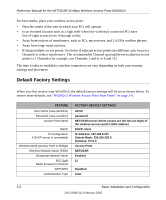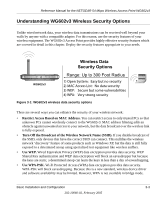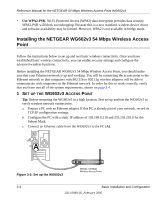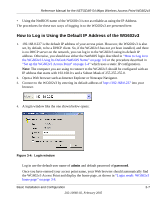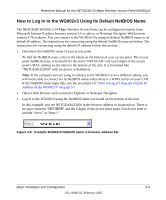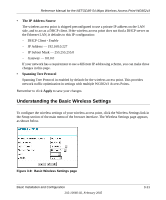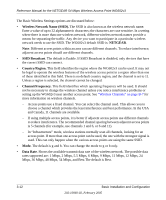Netgear WG602 WG602v3 User Manual - Page 25
How to Log in Using the Default IP Address of the WG602v3, admin, password - default password
 |
UPC - 606449030730
View all Netgear WG602 manuals
Add to My Manuals
Save this manual to your list of manuals |
Page 25 highlights
Reference Manual for the NETGEAR 54 Mbps Wireless Access Point WG602v3 • Using the NetBIOS name of the WG602v3 is not as reliable as using the IP Address. The procedures for these two ways of logging in to the WG602v3 are presented here. How to Log in Using the Default IP Address of the WG602v3 1. 192.168.0.227 is the default IP address of your access point. However, the WG602v3 is also set, by default, to be a DHCP client. So, if the WG602v3 has not yet been installed, and there is no DHCP server on the network, you can log in to the WG602v3 using its default IP address. Otherwise, you should use either the NetBIOS login described in "How to Log In to the WG602v3 Using Its Default NetBIOS Name" on page 3-9 or the procedure described in "Set up the WG602v3 Access Point" on page 3-4" which uses a static IP configuration. Note: The computer you are using to connect to the WG602v3 should be configured with an IP address that starts with 192.168.0.x and a Subnet Mask of 255.255.255.0. 2. Open a Web browser such as Internet Explorer or Netscape Navigator. 3. Connect to the WG602v3 by entering its default address of http://192.168.0.227 into your browser. 4. A login window like the one shown below opens: Figure 3-4: Login window Log in use the default user name of admin and default password of password. Once you have entered your access point name, your Web browser should automatically find the WG602v3 Access Point and display the home page, as shown in "Login result: WG602v3 home page" on page 3-8. Basic Installation and Configuration 3-7 202-10060-02, February 2005