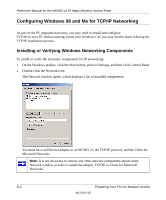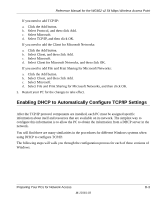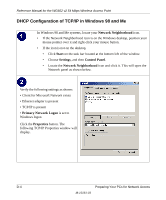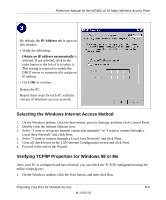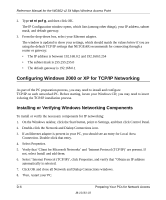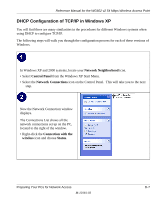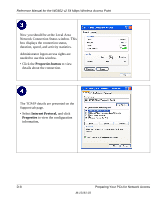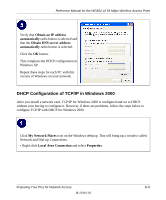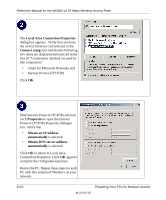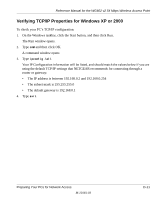Netgear WG602v2 WG602v2 User Manual - Page 103
DHCP Configuration of TCP/IP in Windows XP, Network Neighborhood, Control Panel, Network Connections
 |
View all Netgear WG602v2 manuals
Add to My Manuals
Save this manual to your list of manuals |
Page 103 highlights
Reference Manual for the WG602 v2 54 Mbps Wireless Access Point DHCP Configuration of TCP/IP in Windows XP You will find there are many similarities in the procedures for different Windows systems when using DHCP to configure TCP/IP. The following steps will walk you through the configuration process for each of these versions of Windows. In Windows XP and 2000 systems, locate your Network Neighborhood icon. • Select Control Panel from the Windows XP Start Menu. • Select the Network Connections icon on the Control Panel. This will take you to the next step. Now the Network Connection window displays. The Connections List shows all the network connections set up on the PC, located to the right of the window. • Right-click the Connection with the wireless icon and choose Status. Preparing Your PCs for Network Access D-7 M-10181-03