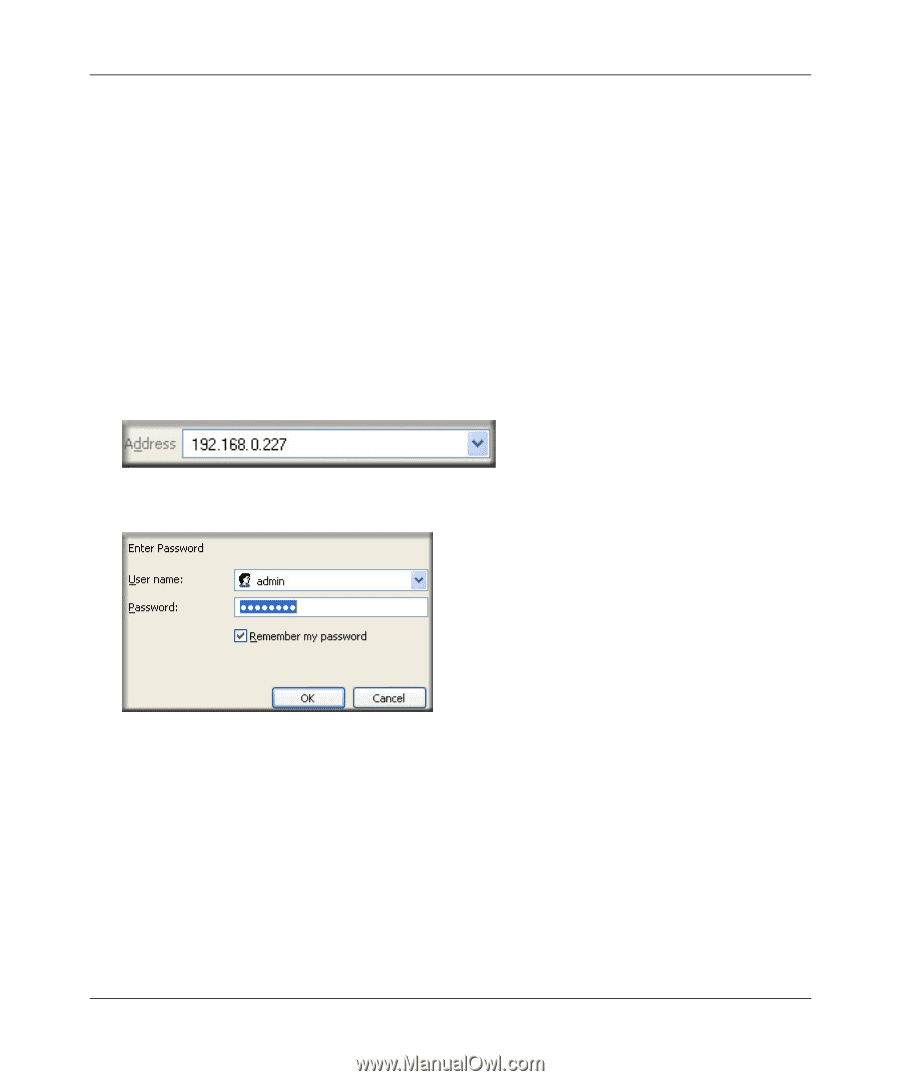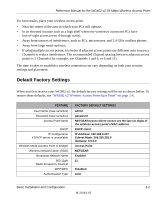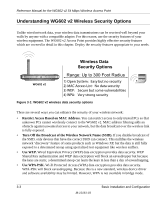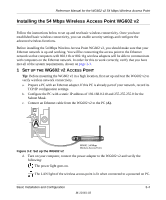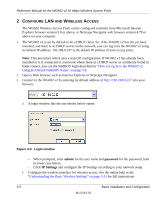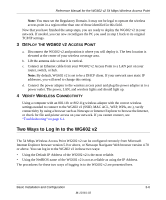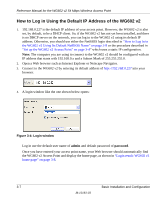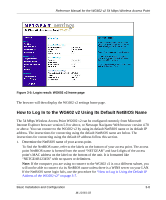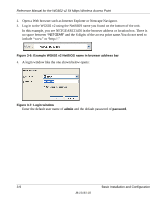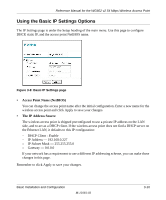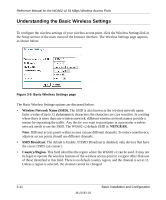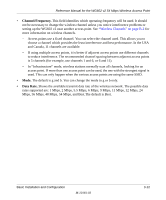Netgear WG602v2 WG602v2 User Manual - Page 30
How to Log in Using the Default IP Address of the WG602 v2, admin, password - login
 |
View all Netgear WG602v2 manuals
Add to My Manuals
Save this manual to your list of manuals |
Page 30 highlights
Reference Manual for the WG602 v2 54 Mbps Wireless Access Point How to Log in Using the Default IP Address of the WG602 v2 1. 192.168.0.227 is the default IP address of your access point. However, the WG602 v2 is also set, by default, to be a DHCP client. So, if the WG602 v2 has not yet been installed, and there is no DHCP server on the network, you can log in to the WG602 v2 using its default IP address. Otherwise, you should use either the NetBIOS login described in "How to Log In to the WG602 v2 Using Its Default NetBIOS Name" on page 3-8 or the procedure described in "Set up the WG602 v2 Access Point" on page 3-4" which uses a static IP configuration. Note: The computer you are using to connect to the WG602 v2 should be configured with an IP address that starts with 192.168.0.x and a Subnet Mask of 255.255.255.0. 2. Open a Web browser such as Internet Explorer or Netscape Navigator. 3. Connect to the WG602 v2 by entering its default address of http://192.168.0.227 into your browser. 4. A login window like the one shown below opens: Figure 3-4: Login window Log in use the default user name of admin and default password of password. Once you have entered your access point name, your Web browser should automatically find the WG602 v2 Access Point and display the home page, as shown in "Login result: WG602 v2 home page" on page 3-8. 3-7 Basic Installation and Configuration M-10181-03