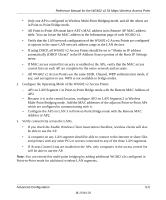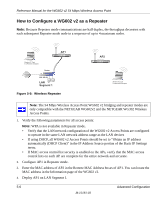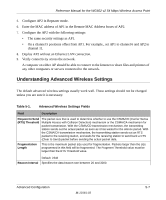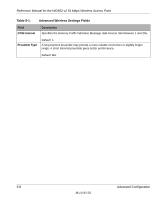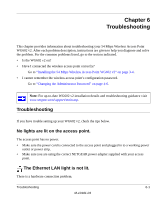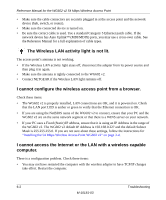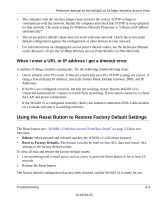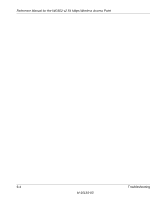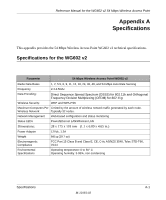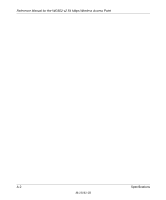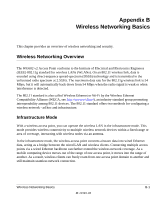Netgear WG602v2 WG602v2 User Manual - Page 58
The Wireless LAN activity light is not lit. - router
 |
View all Netgear WG602v2 manuals
Add to My Manuals
Save this manual to your list of manuals |
Page 58 highlights
Reference Manual for the WG602 v2 54 Mbps Wireless Access Point • Make sure the cable connectors are securely plugged in at the access point and the network device (hub, switch, or router). • Make sure the connected device is turned on. • Be sure the correct cable is used. Use a standard Category 5 Ethernet patch cable. If the network device has Auto Uplink™ (MDI/MDIX) ports, you may use a cross-over cable. See the Reference Manual for a full explanation of cable types. The Wireless LAN activity light is not lit. The access point's antenna is not working. • If the Wireless LAN activity light stays off, disconnect the adapter from its power source and then plug it in again. • Make sure the antenna is tightly connected to the WG602 v2. • Contact NETGEAR if the Wireless LAN light remains off. I cannot configure the wireless access point from a browser. Check these items: • The WG602 v2 is properly installed, LAN connections are OK, and it is powered on. Check that the LAN port LED is amber or green to verify that the Ethernet connection is OK. • If you are using the NetBIOS name of the WG602 v2 to connect, ensure that your PC and the WG602 v2 are on the same network segment or that there is a WINS server on your network. • If your PC uses a Fixed (Static) IP address, ensure that it is using an IP Address in the range of the WG602 v2. The WG602 v2 default IP Address is 192.168.0.227 and the default Subnet Mask is 255.255.255.0. If you are not sure about these settings, follow the instructions for "Installing the 54 Mbps Wireless Access Point WG602 v2" on page 3-4. I cannot access the Internet or the LAN with a wireless capable computer. There is a configuration problem. Check these items: • You may not have restarted the computer with the wireless adapter to have TCP/IP changes take effect. Restart the computer. 6-2 Troubleshooting M-10181-03