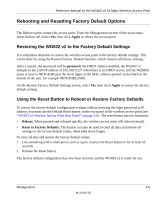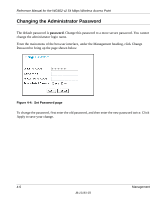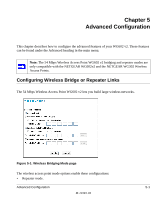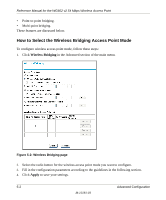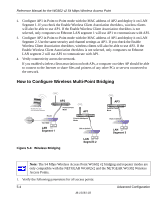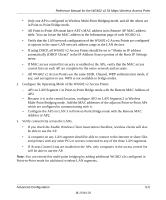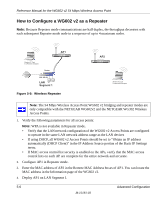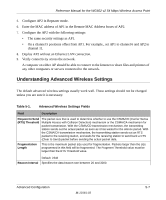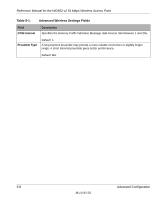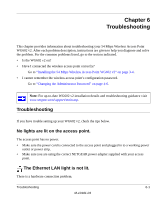Netgear WG602v2 WG602v2 User Manual - Page 52
How to Con Wireless Multi-Point Bridging, Access Points. - client mode
 |
View all Netgear WG602v2 manuals
Add to My Manuals
Save this manual to your list of manuals |
Page 52 highlights
Reference Manual for the WG602 v2 54 Mbps Wireless Access Point 2. Configure AP1 in Point-to-Point mode with the MAC address of AP2 and deploy it on LAN Segment 1. If you check the Enable Wireless Client Association checkbox, wireless clients will also be able to use AP1. If the Enable Wireless Client Association checkbox is not selected, only computers on Ethernet LAN segment 1 will use AP1 to communicate with AP2. 3. Configure AP2 in Point-to-Point mode with the MAC address of AP1 and deploy it on LAN Segment 2. Use the same security and channel settings as AP1. If you check the Enable Wireless Client Association checkbox, wireless clients will also be able to use AP2. If the Enable Wireless Client Association checkbox is not selected, only computers on Ethernet LAN segment 2 will use AP2 to communicate with AP1. 4. Verify connectivity across the network. If you enabled wireless client association on both APs, a computer on either AP should be able to connect to the Internet or share files and printers of any other PCs or servers connected to the network. How to Configure Wireless Multi-Point Bridging Wireless PC Card in a Notebook Computer Router 192.168.0.1 LAN Segment 1 AP2 ETHER N ET Point-to-Point Mode AP1 ETHER N ET ETHER N ET Point-to-Multipoint Mode Hub or Switch Figure 5-4: Wireless Bridging LAN Segment 2 AP3 ETHER N ET ETHER N ET ETHER N ET Point-to-Point Mode Hub or Switch LAN Segment 3 Note: The 54 Mbps Wireless Access Point WG602 v2 bridging and repeater modes are only compatible with the NETGEAR WG602v2 and the NETGEAR WG302 Wireless Access Points. 1. Verify the following parameters for all access points: 5-4 Advanced Configuration M-10181-03