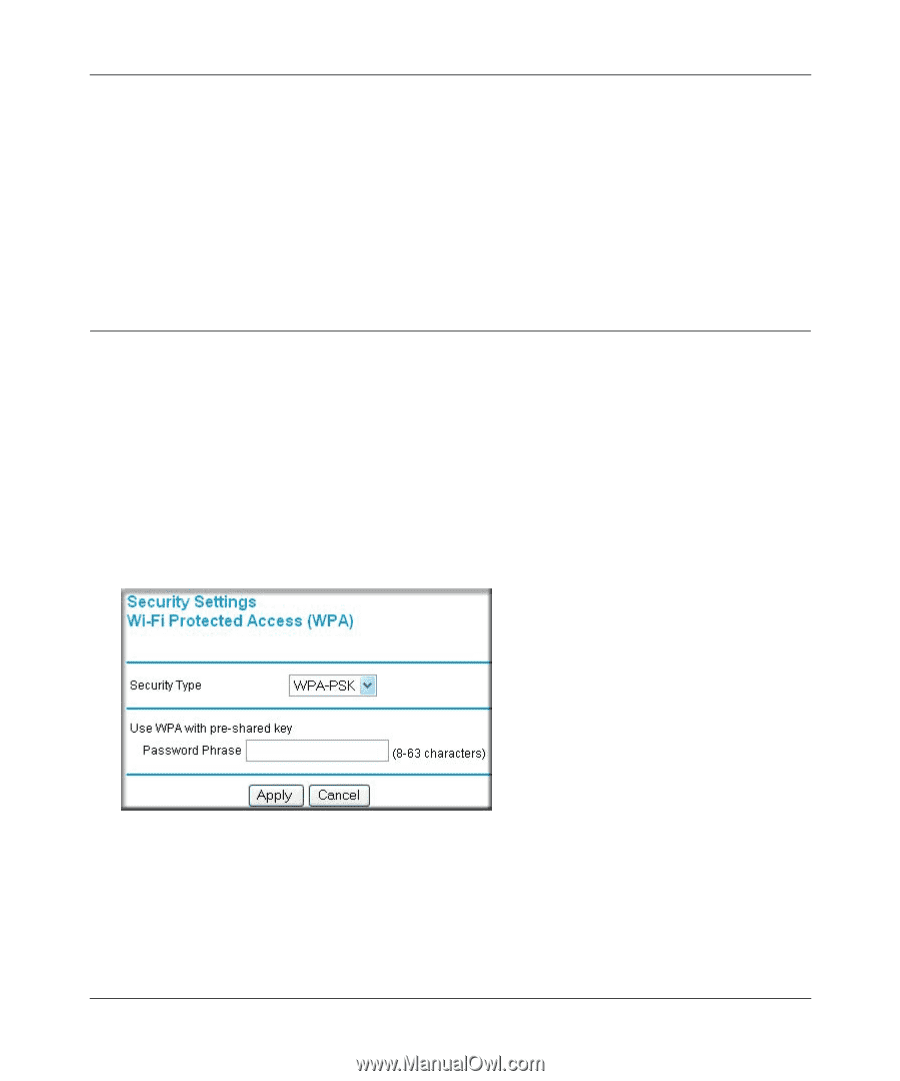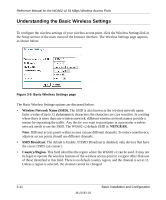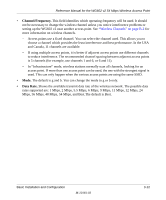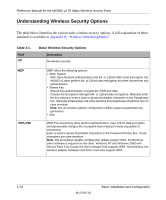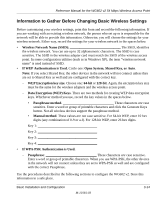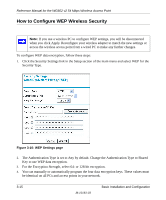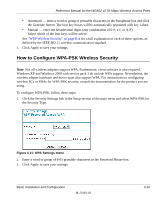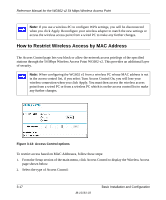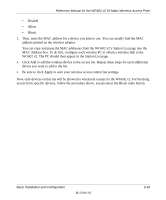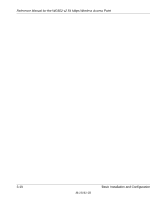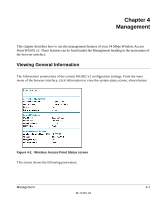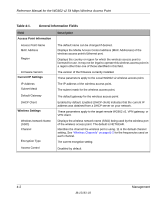Netgear WG602v2 WG602v2 User Manual - Page 39
How to Con WPA-PSK Wireless Security, the Security Type. - v2 driver
 |
View all Netgear WG602v2 manuals
Add to My Manuals
Save this manual to your list of manuals |
Page 39 highlights
Reference Manual for the WG602 v2 54 Mbps Wireless Access Point • Automatic - enter a word or group of printable characters in the Passphrase box and click the Generate button. The four key boxes will be automatically populated with key values. • Manual - enter ten hexadecimal digits (any combination of 0-9, a-f, or A-F) Select which of the four keys will be active. See "WEP Wireless Security" on page B-4 for a full explanation of each of these options, as defined by the IEEE 802.11 wireless communication standard. 5. Click Apply to save your settings. How to Configure WPA-PSK Wireless Security Note: Not all wireless adapters support WPA. Furthermore, client software is also required. Windows XP and Windows 2000 with service pack 3 do include WPA support. Nevertheless, the wireless adapter hardware and driver must also support WPA. For instructions on configuring wireless PCs or PDAs for WPA-PSK security, consult the documentation for the product you are using. To configure WPA-PSK, follow these steps: 1. Click the Security Settings link in the Setup section of the main menu and select WPA-PSK for the Security Type. Figure 3-11: WPA Settings menu 2. Enter a word or group of 8-63 printable characters in the Password Phrase box. 3. Click Apply to save your settings. Basic Installation and Configuration M-10181-03 3-16