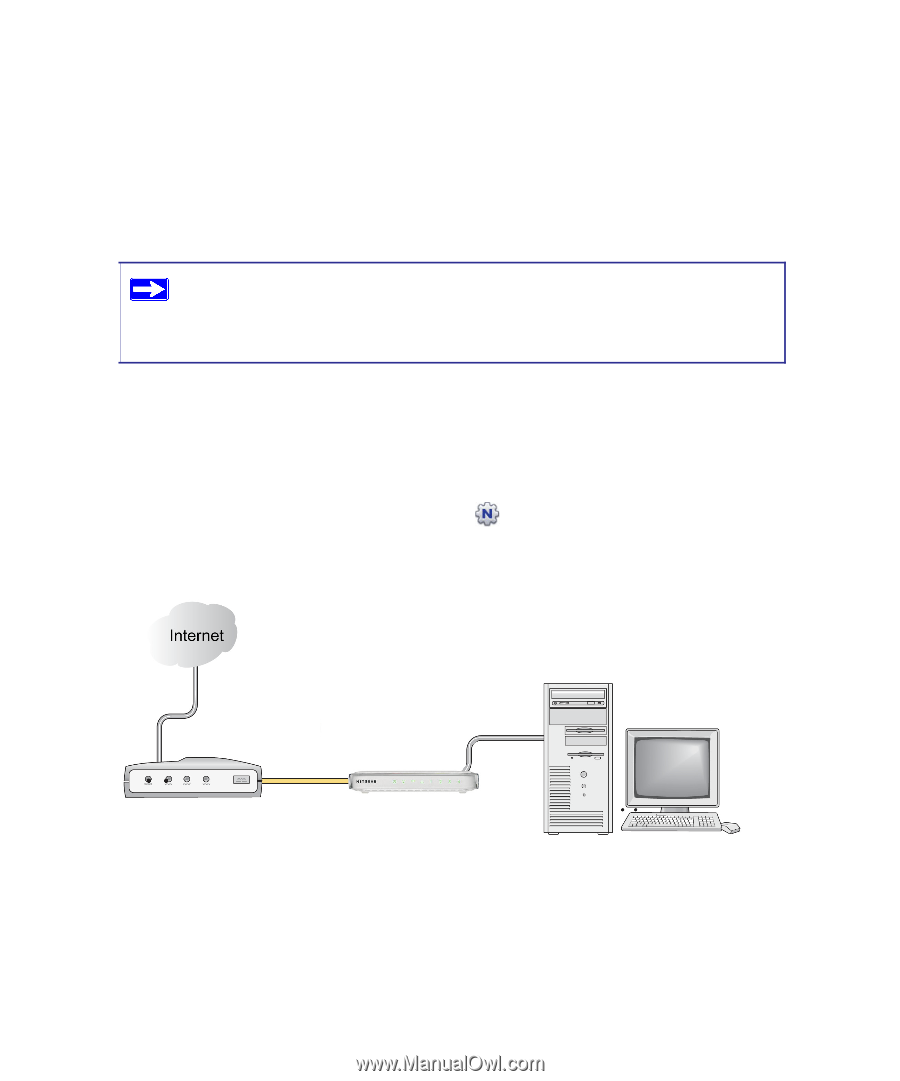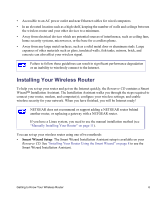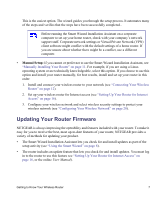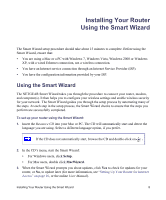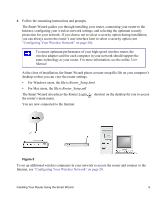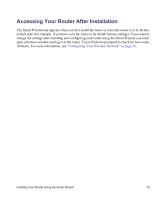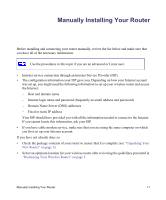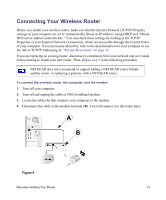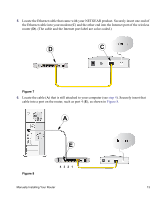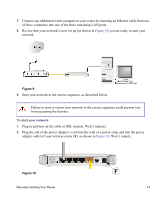Netgear WGR614v10 WGR614v10 Setup Manual - Page 13
The Smart Wizard also places the Router Login, Configuring Your Wireless Network
 |
View all Netgear WGR614v10 manuals
Add to My Manuals
Save this manual to your list of manuals |
Page 13 highlights
4. Follow the remaining instructions and prompts. The Smart Wizard guides you through installing your router, connecting your router to the Internet, configuring your wireless network settings, and selecting the optimum security protection for your network. If you choose not to select a security option during installation, you can always access the router's user interface later to select a security option (see "Configuring Your Wireless Network" on page 20). To ensure optimum performance of your high-speed wireless router, the wireless adapter card for each computer in your network should support the same technology as your router. For more information, see the online User Manual. At the close of installation, the Smart Wizard places a router setup file file on your computer's desktop so that you can view the router settings. • For Windows users, the file is Router_Setup.html • For Mac users, the file is Router_Setup.pdf The Smart Wizard also places the Router Login the router's main menu. shortcut on the desktop for you to access You are now connected to the Internet. Figure 5 To set up additional wireless computers in your network to access the router and connect to the Internet, see "Configuring Your Wireless Network" on page 20. Installing Your Router Using the Smart Wizard 9