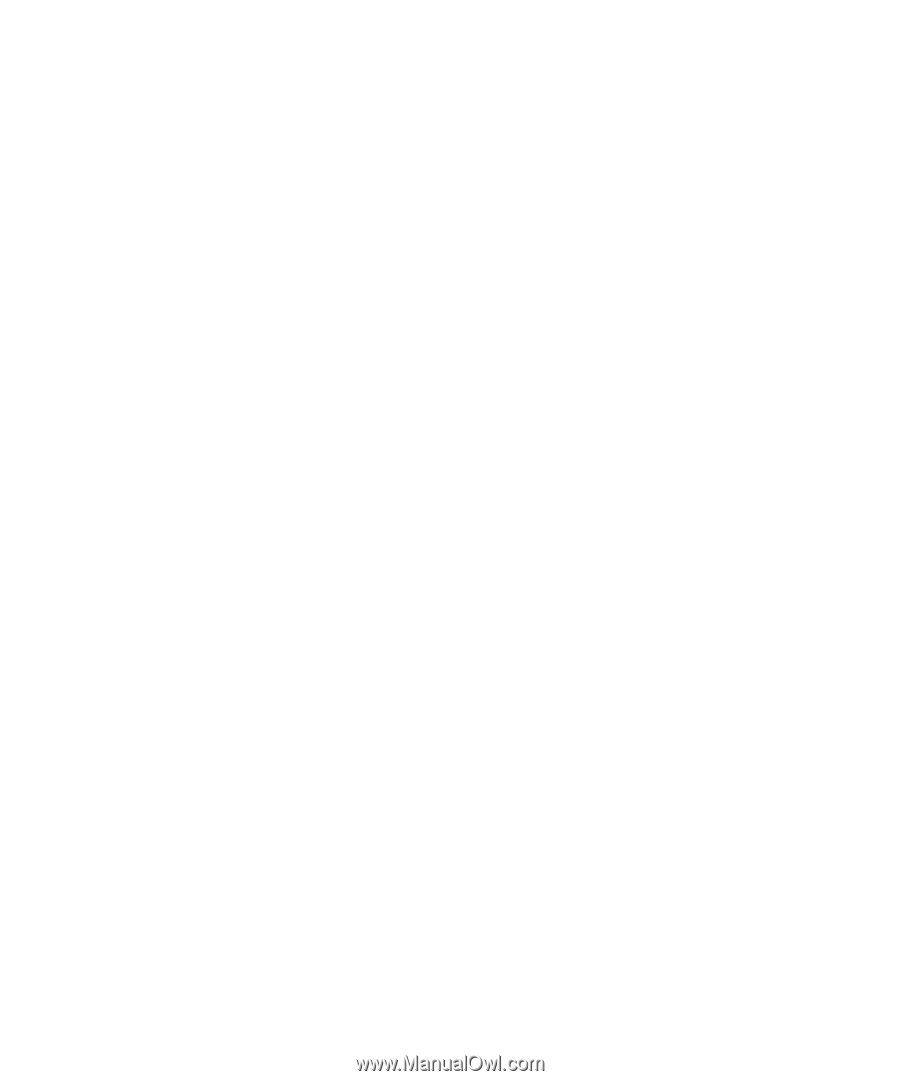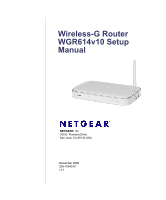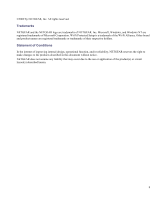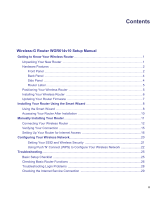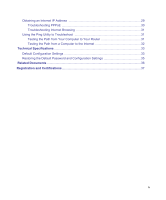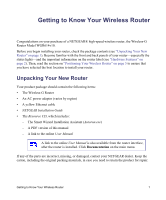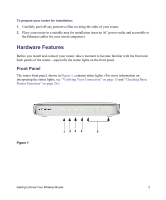iii
Contents
Wireless-G Router WGR614v10 Setup Manual
Getting to Know Your Wireless Router
................................................................................
1
Unpacking Your New Router
.............................................................................................
1
Hardware Features
............................................................................................................
2
Front Panel
..................................................................................................................
2
Back Panel
..................................................................................................................
4
Side Panel
...................................................................................................................
4
Router Label
................................................................................................................
5
Positioning Your Wireless Router
......................................................................................
5
Installing Your Wireless Router
.........................................................................................
6
Updating Your Router Firmware
........................................................................................
7
Installing Your Router Using the Smart Wizard
..................................................................
8
Using the Smart Wizard
.....................................................................................................
8
Accessing Your Router After Installation
.........................................................................
10
Manually Installing Your Router
.........................................................................................
11
Connecting Your Wireless Router
...................................................................................
12
Verifying Your Connection
...............................................................................................
15
Setting Up Your Router for Internet Access
....................................................................
16
Configuring Your Wireless Network
...................................................................................
20
Setting Your SSID and Wireless Security
.................................................................
21
Using Push 'N' Connect (WPS) to Configure Your Wireless Network
.......................
22
Troubleshooting
...................................................................................................................
25
Basic Setup Checklist
......................................................................................................
25
Checking Basic Router Functions
...................................................................................
26
Troubleshooting Login Problems
.....................................................................................
28
Checking the Internet Service Connection
......................................................................
29