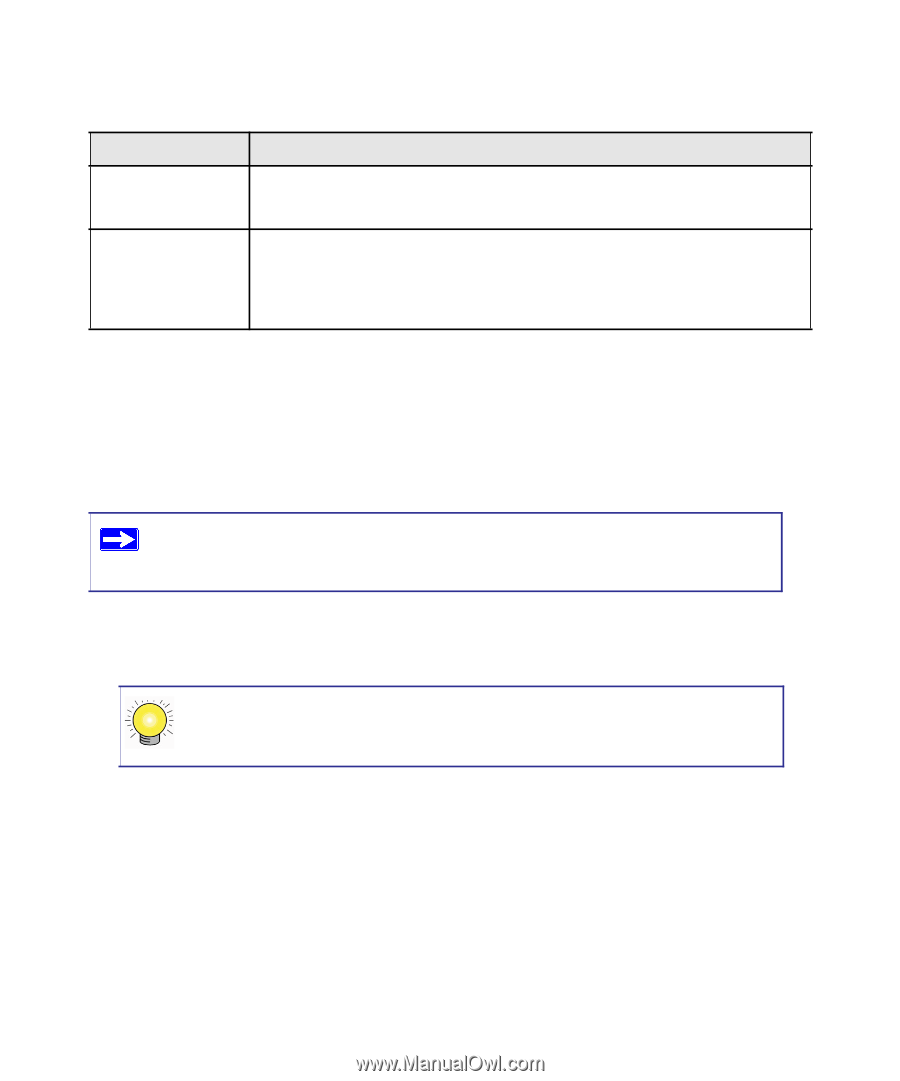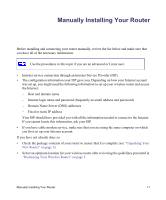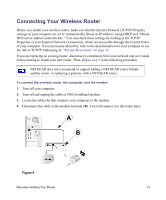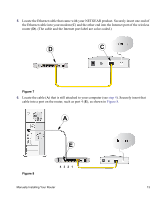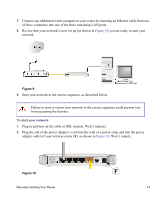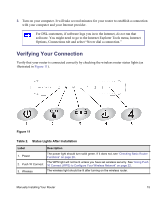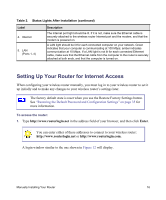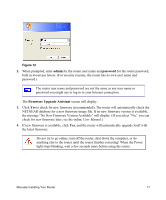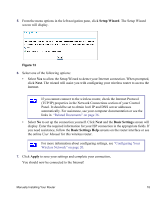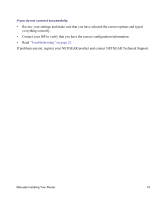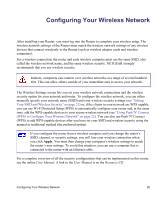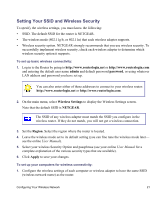Netgear WGR614v10 WGR614v10 Setup Manual - Page 20
Setting Up Your Router for Internet Access - password
 |
View all Netgear WGR614v10 manuals
Add to My Manuals
Save this manual to your list of manuals |
Page 20 highlights
Table 2. Status Lights After Installation (continued) Label 4. Internet 5. LAN (Ports 1-4) Description The Internet port light should be lit. If it is not, make sure the Ethernet cable is securely attached to the wireless router Internet port and the modem, and that the modem is powered on. A LAN light should be lit for each connected computer on your network. Green indicates that your computer is communicating at 100 Mbps; amber indicates communication at 10 Mbps. If a LAN light is not lit for each connected Ethernet cable, make sure that the Ethernet cable from the computer to the router is securely attached at both ends, and that the computer is turned on. Setting Up Your Router for Internet Access When configuring your wireless router manually, you must log in to your wireless router to set it up initially and to make any changes to your wireless router's settings later. The factory default state is reset when you use the Restore Factory Settings button. See "Restoring the Default Password and Configuration Settings" on page 35 for more information. To access the router: 1. Type http://www.routerlogin.net in the address field of your browser, and then click Enter. You can enter either of these addresses to connect to your wireless router: http://www.routerlogin.net or http://www.routerlogin.com. A login window similar to the one shown in Figure 12 will display. Manually Installing Your Router 16