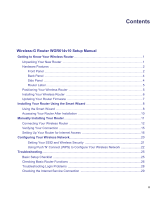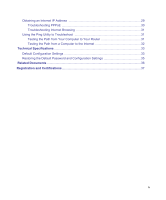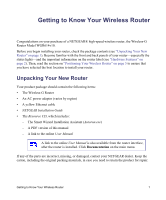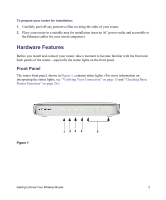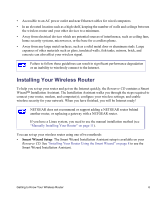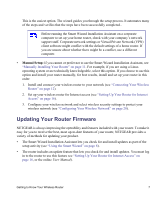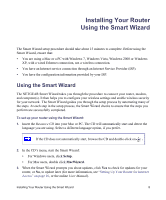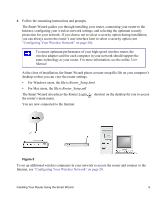Netgear WGR614v10 WGR614v10 Setup Manual - Page 8
Back Panel, Side Panel - reset to factory default
 |
View all Netgear WGR614v10 manuals
Add to My Manuals
Save this manual to your list of manuals |
Page 8 highlights
Back Panel The router back panel, shown in Figure 2, contains port connections. 1 2 3 45 Figure 2 Viewed from left to right, the rear panel contains the following elements: 1. Restore factory settings button. Press for approximately 5 seconds to reset the router to the factory default settings. 2. Four Local Area Network (LAN) 10/100 Mbps Ethernet ports for connecting the router to your local computers 3. Internet/Wide Area Network (WAN) Ethernet port for connecting the router to a cable or DSL modem. 4. Power on/off push-button. 5. AC power adapter outlet for connecting the power adapter. Side Panel The router side panel is shown in Figure 3. 1 2 Figure 3 Getting to Know Your Wireless Router 4

Getting to Know Your Wireless Router
4
Back Panel
The router back panel, shown in
Figure 2
, contains port connections.
Viewed from left to right, the rear panel contains the following elements:
1.
Restore factory settings button. Press for approximately 5 seconds to reset the router to the
factory default settings.
2.
Four Local Area Network (LAN) 10/100 Mbps Ethernet ports for connecting the router to
your local computers
3.
Internet/Wide Area Network (WAN) Ethernet port for connecting the router to a cable or DSL
modem.
4.
Power on/off push-button.
5.
AC power adapter outlet for connecting the power adapter.
Side Panel
The router side panel is shown in
Figure 3
.
Figure 2
Figure 3
1
4
3
2
5
1
2